Steam Deck: Emulate Childhood with Game Boy Games
This guide details how to install EmuDeck and play Game Boy games on your Steam Deck, maximizing performance with Decky Loader and Power Tools. The Steam Deck, a powerful handheld, is highly customizable, making it ideal for retro gaming.
Before You Begin:
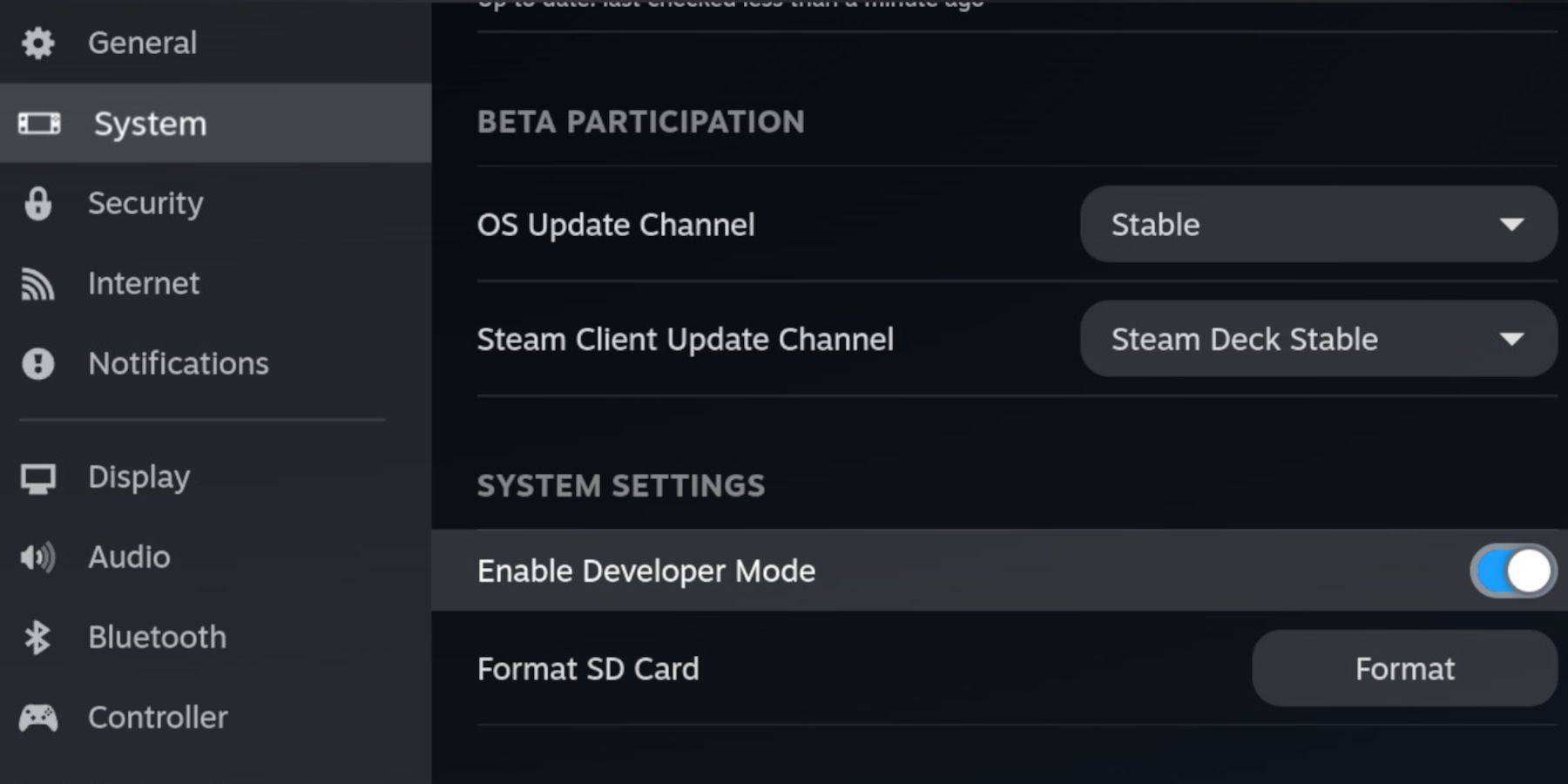 Ensure you have:
Ensure you have:
- A fully charged Steam Deck.
- An A2 microSD card for games and emulators.
- Legally obtained Game Boy ROMs.
- A Bluetooth or wired keyboard and mouse (recommended for easier navigation).
Enable Developer Mode:
- Press the Steam button.
- Go to System > Developer > Enable Developer Mode and CEF Debugging.
- Power > Switch to Desktop Mode.
Install EmuDeck:
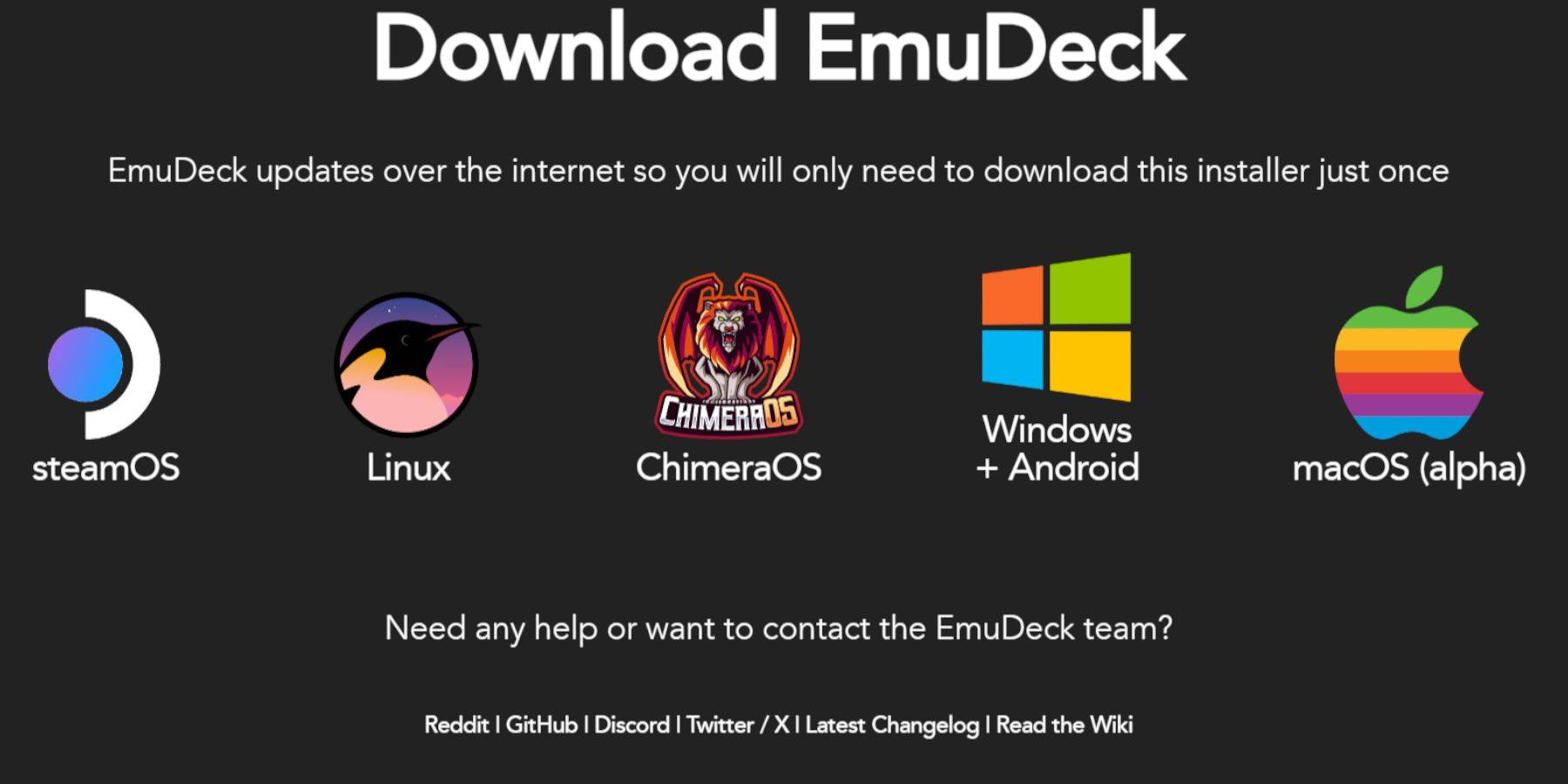
- Connect your keyboard and mouse.
- Download EmuDeck from the official website in your desktop browser (DuckDuckGo or Firefox recommended).
- Choose SteamOS, select "Download for Free," and opt for "Recommended Settings" then "Custom Install."
- Select your SD card as the primary installation location.
- Choose your desired emulators (RetroArch, Emulation Station, Steam ROM Manager are recommended).
- Enable "Auto Save."
- Complete the installation.
Quick Settings (EmuDeck):
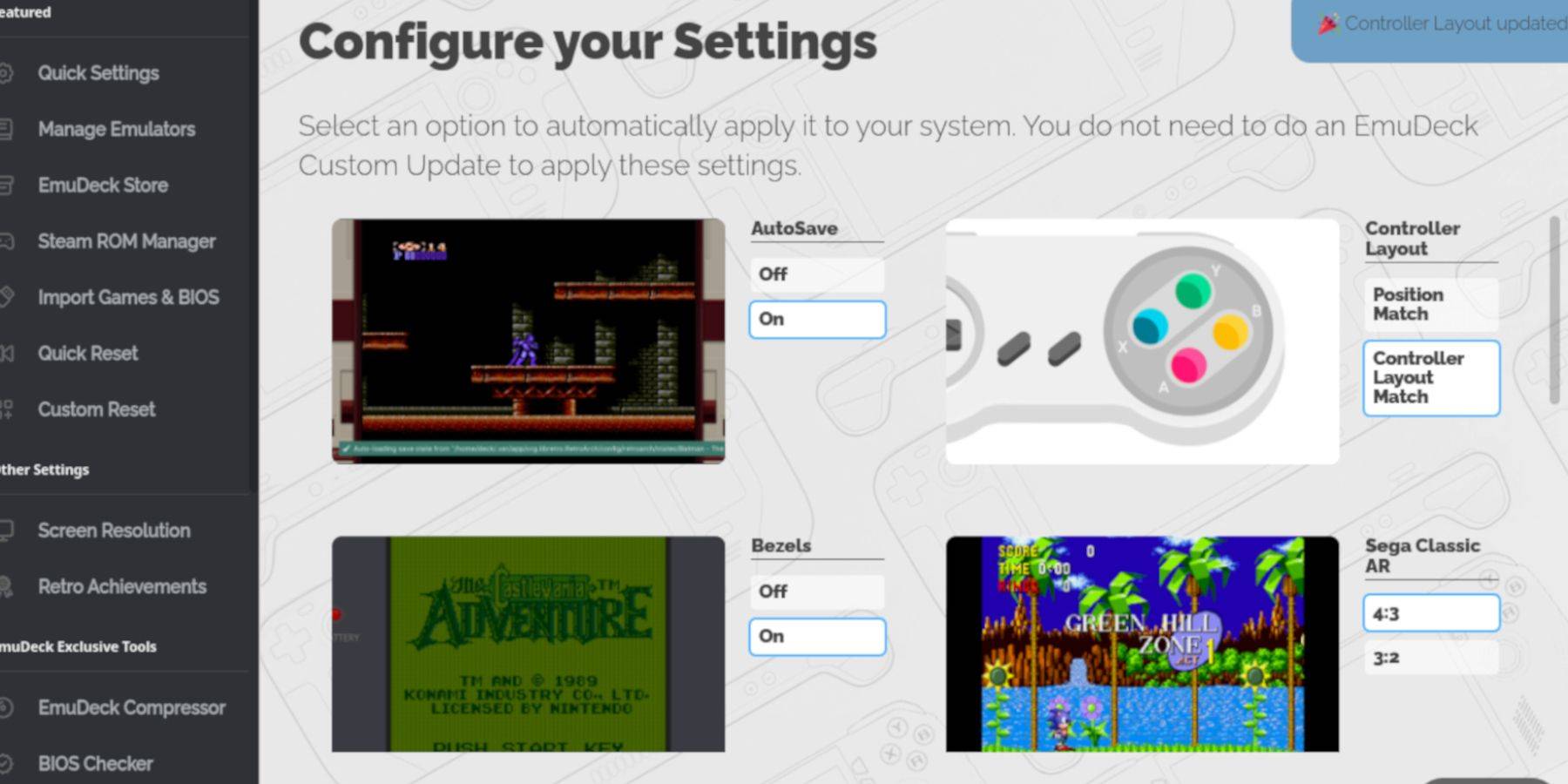
- Open EmuDeck and select "Quick Settings."
- Enable AutoSave, Controller Layout Match, Bezels, Nintendo Classic AR, and LCD Handhelds.
Adding Game Boy Games:
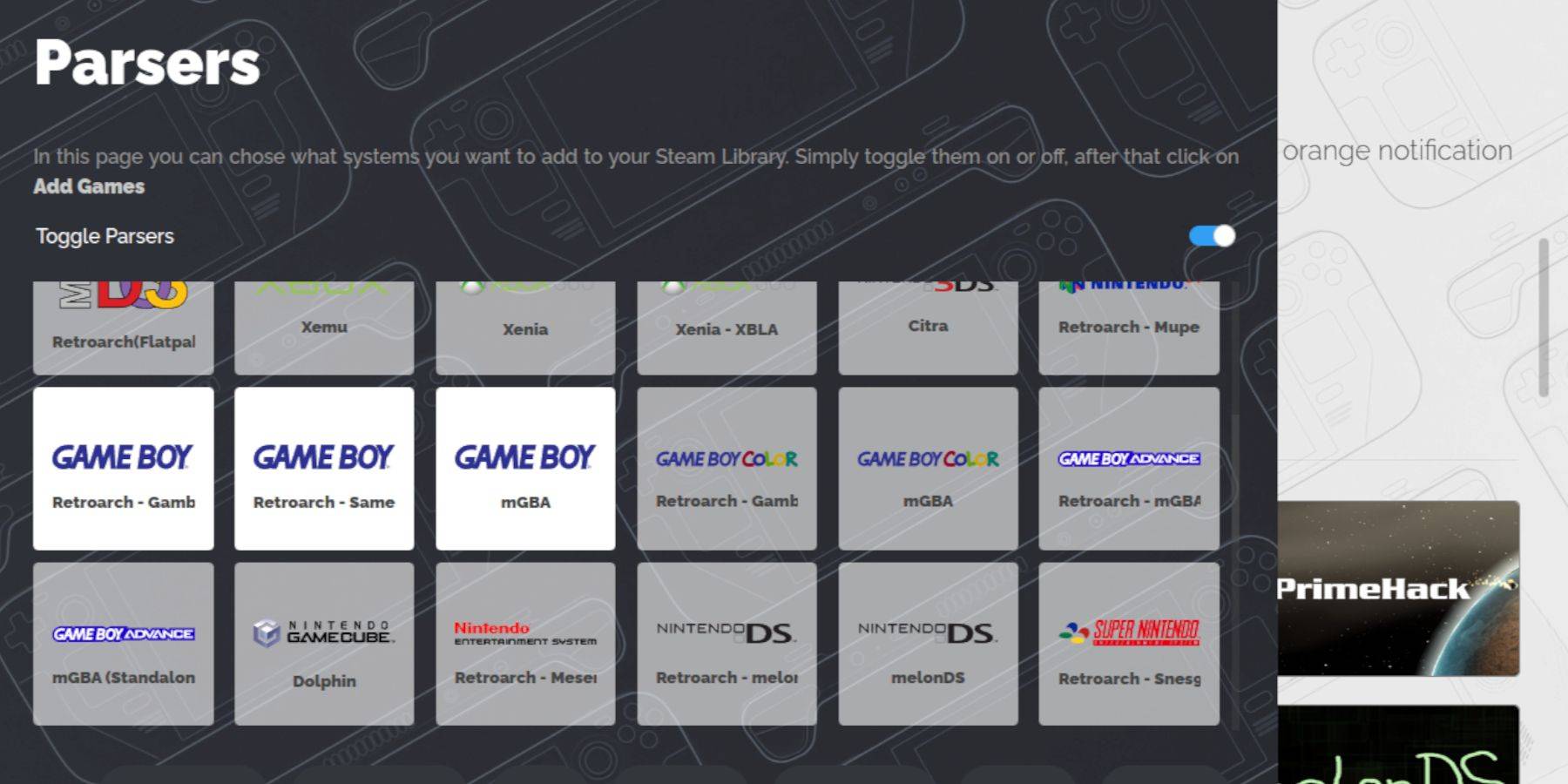
- Use Dolphin File Manager to access your SD card (Primary > Emulation > ROMs > gb).
- Ensure ROM files are correctly named (
.gb). - Transfer your Game Boy ROMs to the
gbfolder.
Steam ROM Manager:
- Open EmuDeck and select "Steam ROM Manager."
- Close the Steam client if prompted.
- Disable "Toggle Parsers."
- Add your Game Boy games.
- Save to Steam.
Playing Game Boy Games:
- Press the Steam button.
- Go to Library > Collections.
- Select your Game Boy collection and launch a game.
Customize Colors (RetroArch):
(Not all games support this)
- Launch a game.
- Open the RetroArch menu (Select + Y).
- Go to Core Options > GB Colorization.
- Choose "Auto" or "Off."
Emulation Station:
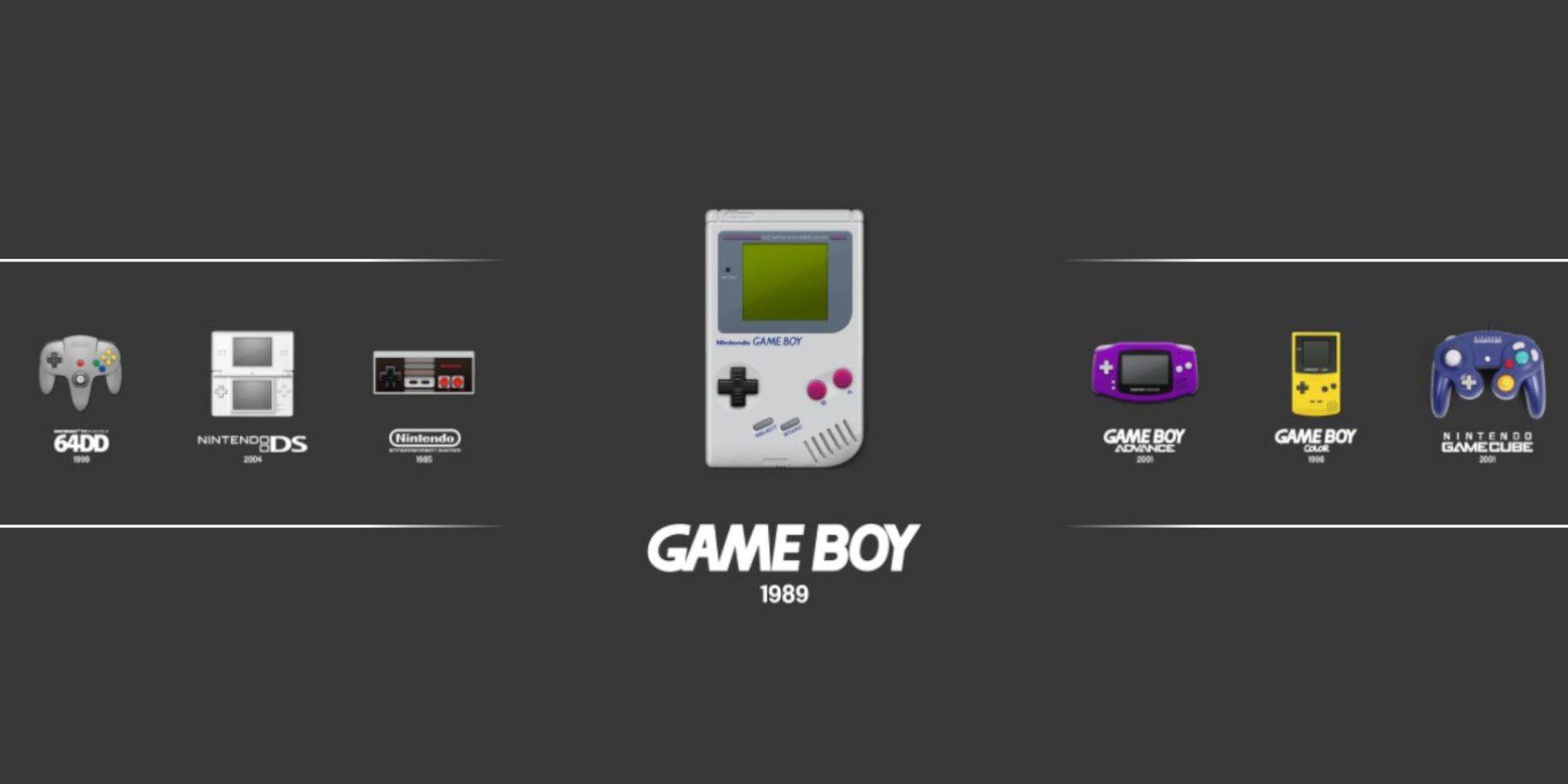
- Press the Steam button.
- Go to Library > Collections > Emulators > Emulation Station.
- Select Game Boy and launch your game. The RetroArch menu (Select + Y) also works here.
Install Decky Loader:
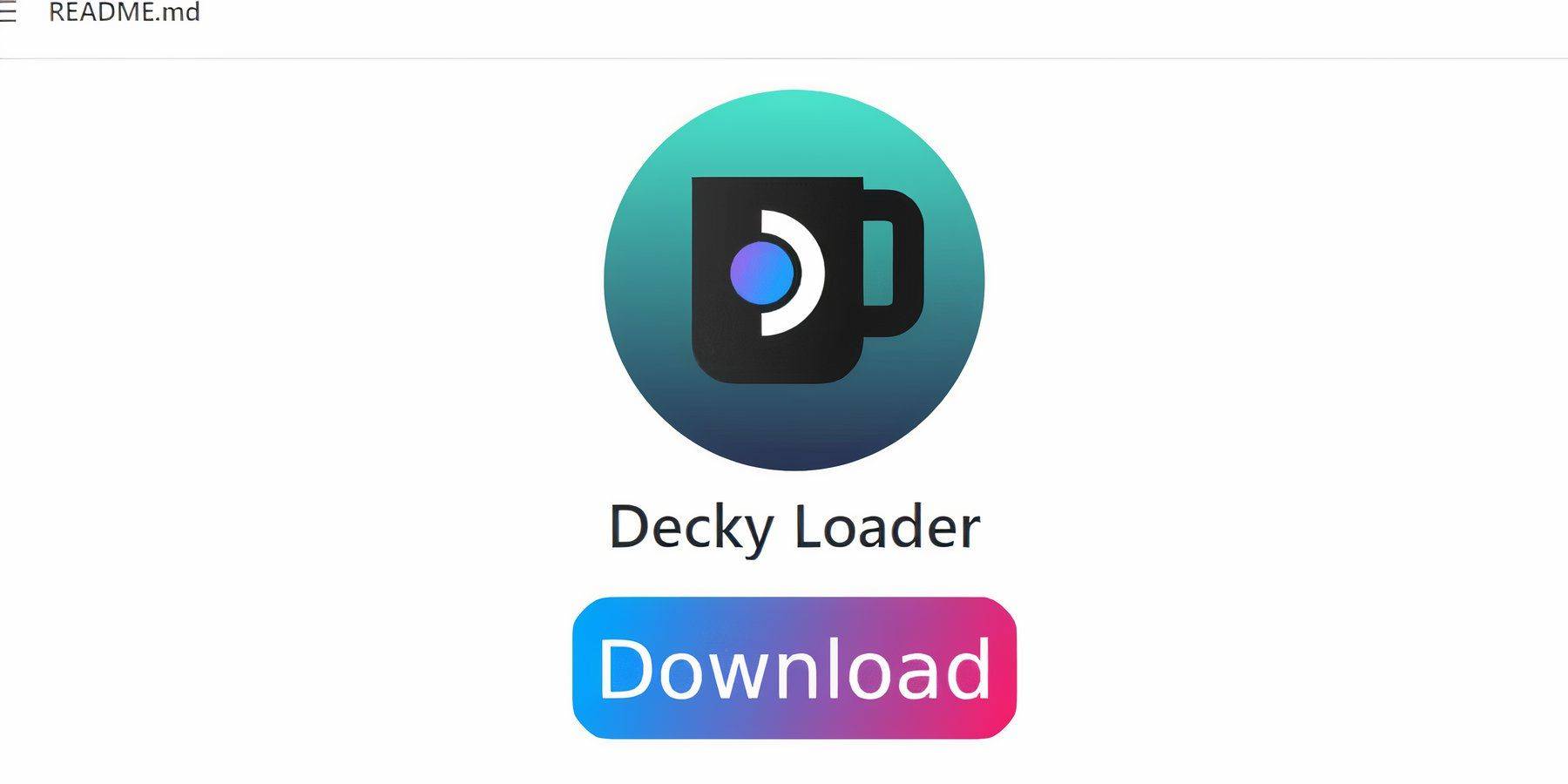
- Switch to Desktop Mode.
- Download Decky Loader from its GitHub page.
- Run the installer and choose "Recommended Install."
- Restart your Steam Deck in Gaming Mode.
Install Power Tools:
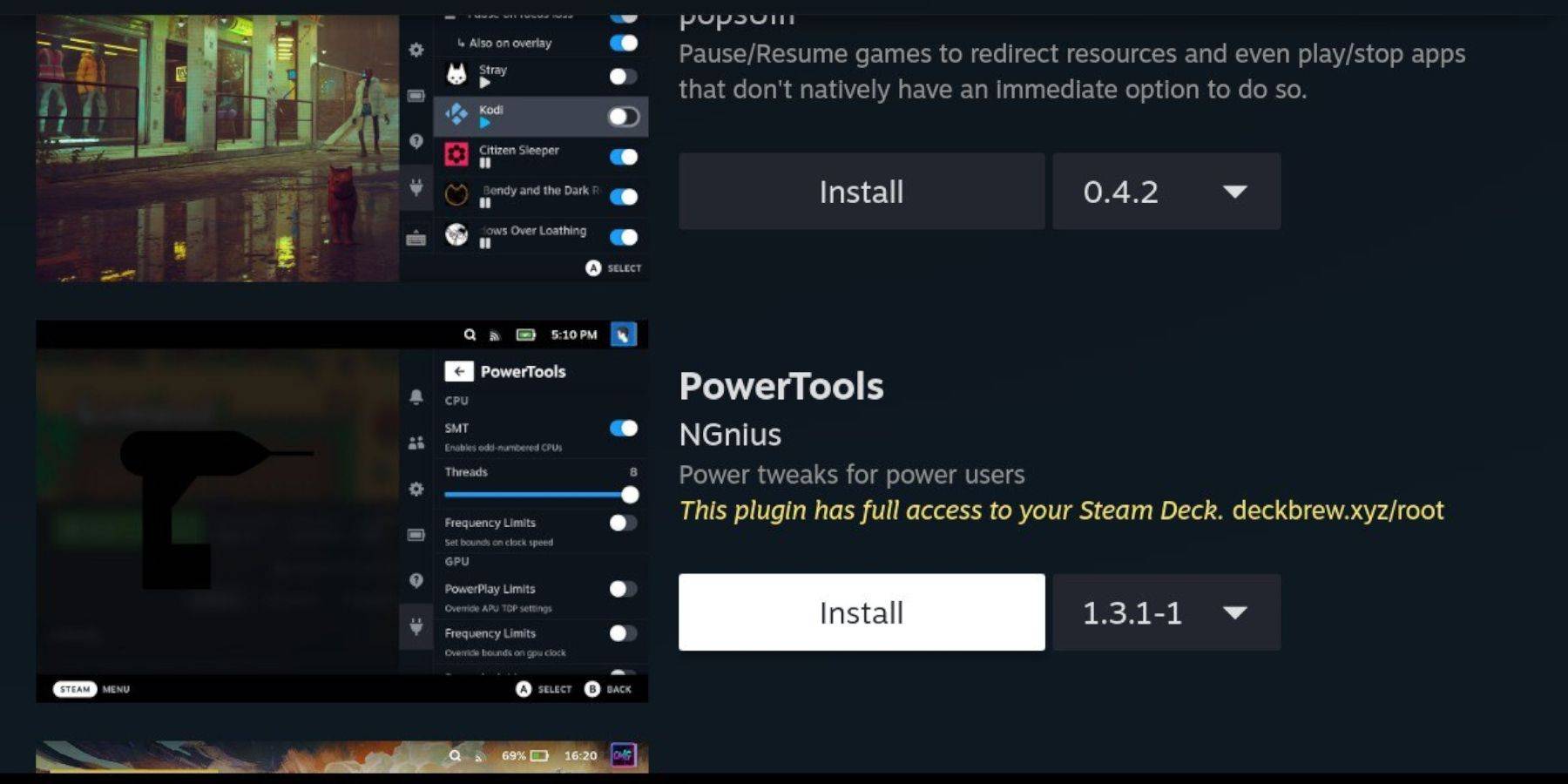
- Access Decky Loader's Quick Access Menu (QAM).
- Open the Decky Store and install the Power Tools plugin.
Power Tools Settings:
- Launch a Game Boy game.
- Open Power Tools via QAM.
- Turn off SMTs. Set Threads to 4.
- Go to the Performance menu, enable Advanced View, Manual GPU Clock Control, set GPU Clock Frequency to 1200, and enable Per Game Profiles.
Restoring Decky Loader After a Steam Deck Update:

- Switch to Desktop Mode.
- Re-download Decky Loader from GitHub.
- Run the installer (Execute only).
- Enter your pseudo password (create one if needed).
- Restart your Steam Deck.
Enjoy your Game Boy games on your Steam Deck! Remember to use legally obtained ROMs.
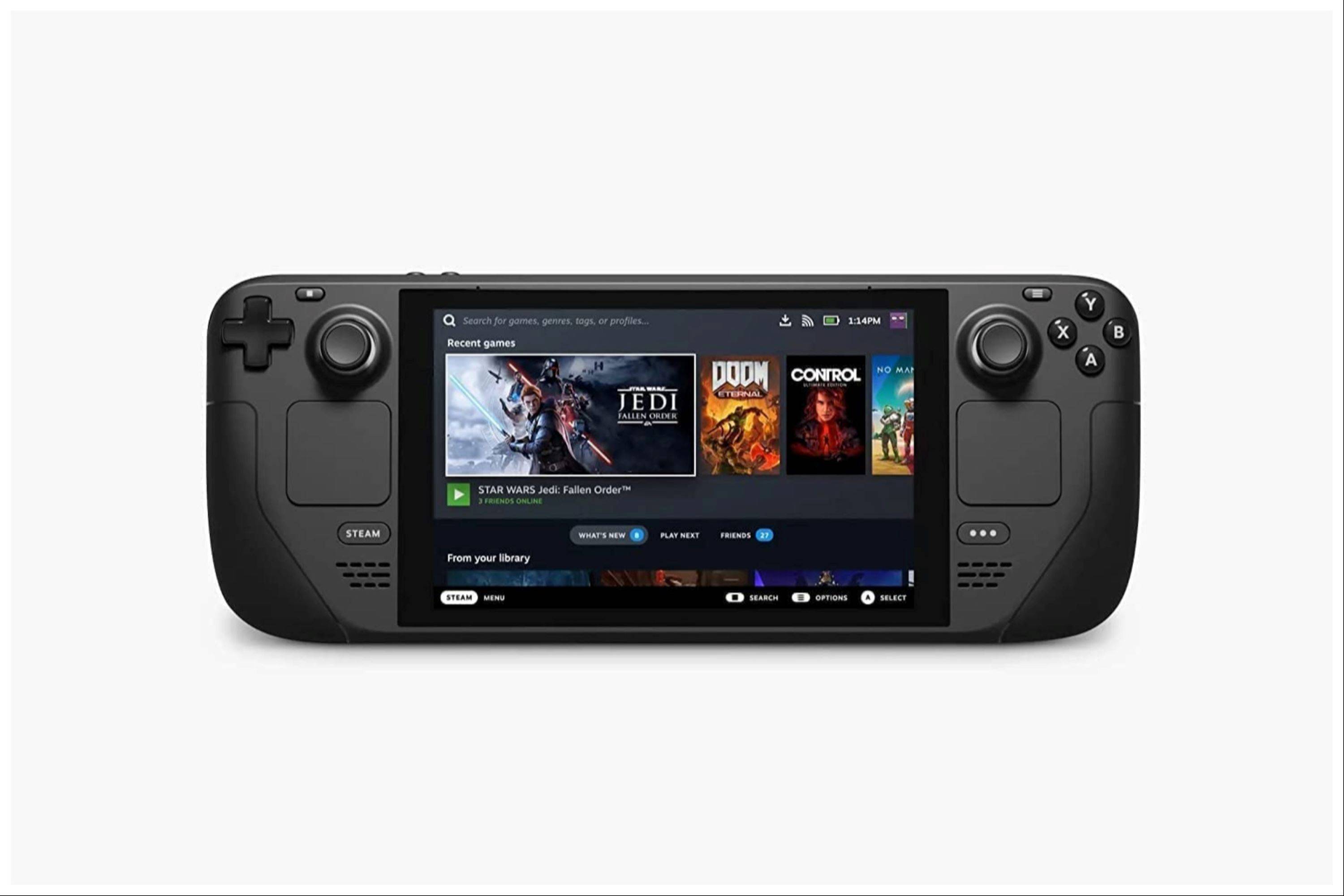








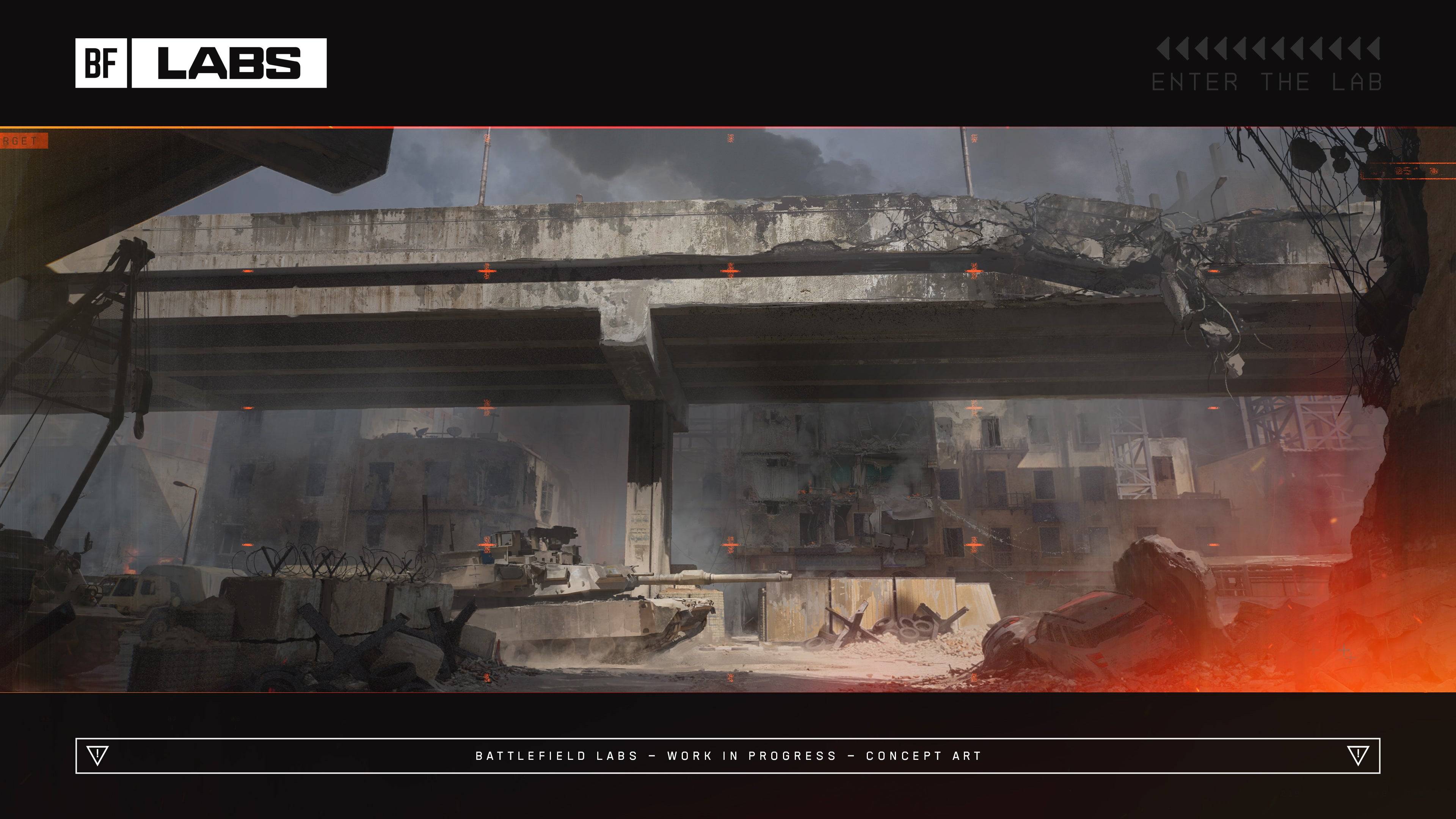


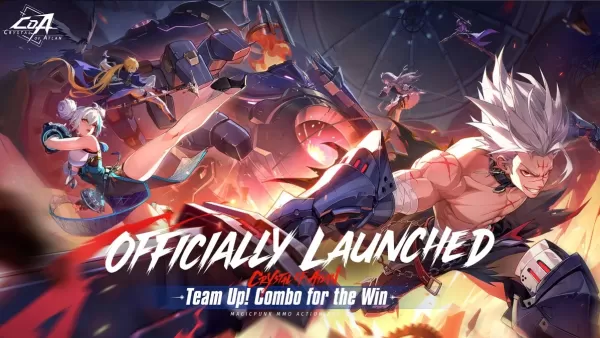


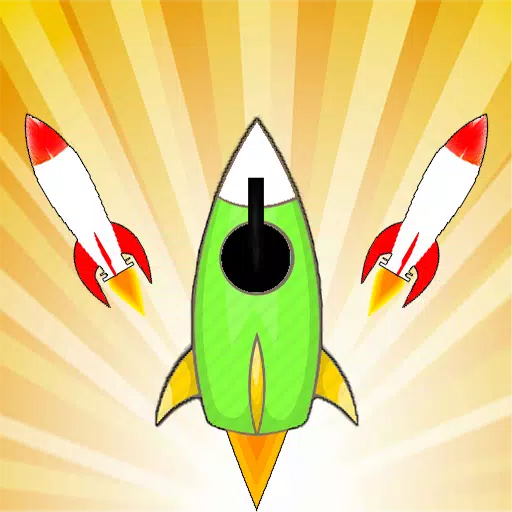









![Salvation in Nightmare [v0.4.4]](https://imgs.21qcq.com/uploads/36/1719555347667e551321c26.jpg)




