"Unlock 4K Streaming on Netflix: Simple Guide"
Modern streaming platforms such as Netflix and Max have revolutionized our viewing habits, bringing the latest movies and shows directly into our living rooms. Whether you're a fan of reality TV or a dedicated cinephile cataloging your watches on Letterboxd, the convenience of streaming has made it easier than ever to enjoy high-quality content without the hassle of a trip to the cinema or a 'Chicken Jockey' mishap. If you're aiming to replicate the cinematic experience at home, fear not, as our comprehensive guide will walk you through everything you need to know about streaming Netflix in 4K.
How to Stream Netflix in 4K
Before diving into the world of 4K streaming, it's crucial to verify your current Netflix subscription. Not all plans support 4K streaming; only the Premium Plan offers this feature. Here's a breakdown of the current Netflix plans in the US along with their prices:
- Standard with ads: $7.99 per month (No 4K)
- Standard: $17.99 per month (No 4K)
- Premium: $24.99 per month (4K streaming)
Do You Have the Right Equipment for 4K?
To fully enjoy 4K streaming, you'll need the right hardware. Your smart TV or monitor must support a resolution of 3840 x 2160. If you're using an external streaming device like a Fire Stick or an Apple TV, ensure it supports 4K streaming as well. Additionally, the HDMI cables connecting these devices to your TV should be up to the task. Netflix recommends using a Premium High Speed HDMI or Ultra High Speed HDMI cable for optimal 4K streaming performance.

Amazon Fire TV Stick 4K Max
1See it at Amazon

Belkin HDMI 2.1 Ultra High Speed
1See it at Amazon

LG 65" Class OLED evo C4
0See it at Amazon

Asus ROG Swift PG32UCDP
0See it at Best Buy
Check Your Playback Settings
Once you've confirmed your subscription and hardware, the next step is to adjust your playback settings. Log into your Netflix account on a PC, click on your profile icon, and select 'Manage Profiles'. Navigate to the specific account you want to use for 4K streaming, scroll down, and select 'Playback Settings'. Set it to 'High' to ensure 4K streaming for compatible content.
Keep in mind, however, that opting for the 'High' setting can lead to increased buffering or freezing if your internet connection isn't robust enough. Also, if you're streaming via mobile data, remember that 4K streaming consumes more data, which could lead to quicker depletion of your data allowance.
Are There Other Ways to Watch Netflix Movies and Shows in 4K?
While streaming is the most convenient method, physical media remains an option. The resurgence of Blu-Ray has allowed select popular titles to break free from digital exclusivity. Fans can now purchase Blu-Ray editions of shows like Daredevil, Arcane, The Crown, Stranger Things, and Wednesday. Owning physical copies is a safeguard against the unpredictability of streaming services, ensuring you can enjoy your favorite shows indefinitely.
![Arcane: League of Legends - Season One - Limited Edition Steelbook 4K Ultra HD + Blu-ray [4K UHD]](https://imgs.21qcq.com/uploads/94/680865e754098.webp)
Arcane: League of Legends - Season One - Limited Edition Steelbook 4K Ultra HD + Blu-ray [4K UHD]
13See it at Amazon






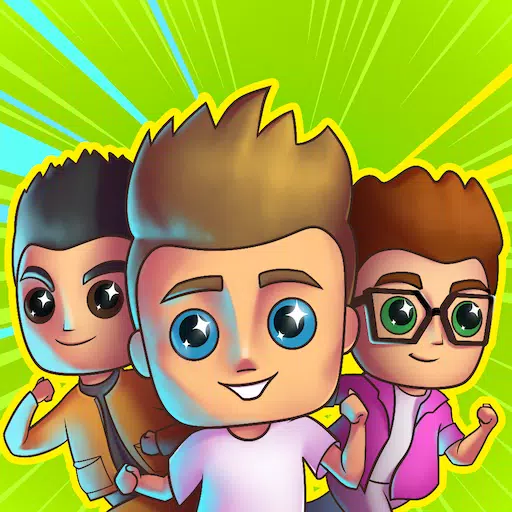



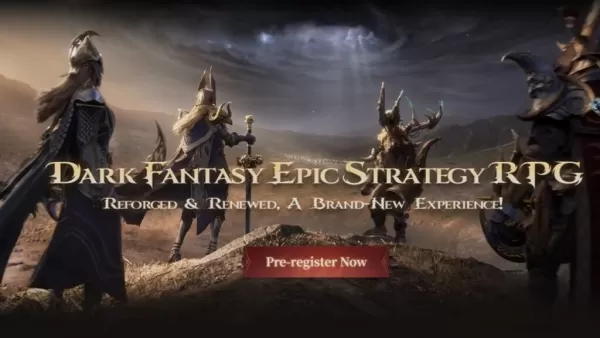
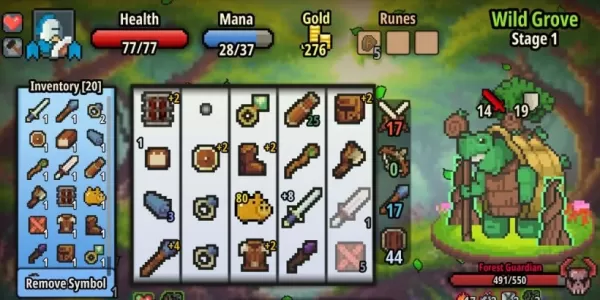


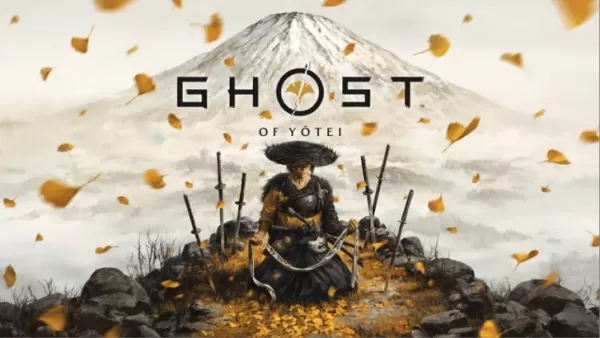
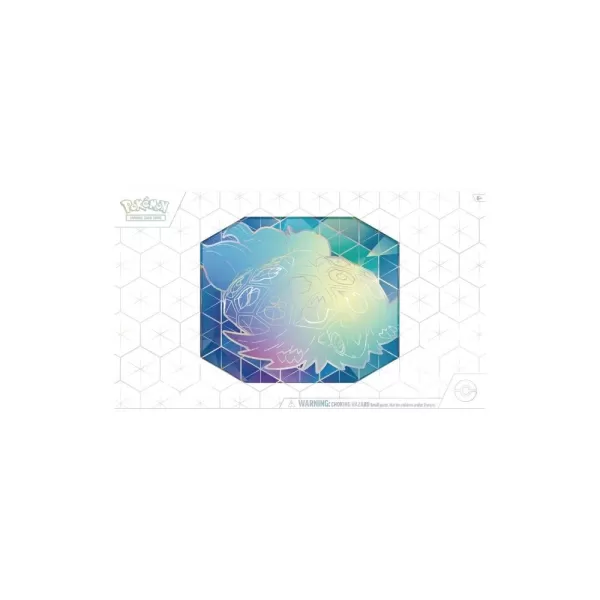








![Salvation in Nightmare [v0.4.4]](https://imgs.21qcq.com/uploads/36/1719555347667e551321c26.jpg)




