How to Connect Your PlayStation VR2 Headset to a PC: Step-by-Step Guide
For PlayStation VR2 enthusiasts eager to tap into the vast world of SteamVR games on a gaming PC, the wait for a seamless connection has been frustratingly long. However, Sony has come to the rescue with a $60 adapter released last fall, enabling PS VR2 owners to hook their headset up to any modern gaming PC, provided it meets the headset's minimum specifications. Yet, setting up the PS VR2 with a PC isn't just a matter of plugging in the adapter and diving straight into the action. Despite its plug-and-play marketing, certain built-in feature omissions mean you might need to do some extra legwork, depending on your PC's setup.
How to Connect to Your PC With the Adapter
Before you jump into the setup process, it's crucial to ensure you have all the necessary components. The PS VR2, when connected via the adapter, is fully compatible with the majority of SteamVR games. You'll need to confirm that your PC has Bluetooth 4.0 capabilities, a spare DisplayPort 1.4 cable, access to an AC power outlet, and both the PlayStation VR2 and SteamVR apps installed on Steam. The PS VR2's Sense controllers require USB-C charging ports and cables for recharging, although Sony offers a $50 charging station that makes this process much more straightforward.
What You'll Need

Before you start, check if your gaming PC is compatible with the PlayStation VR2 headset by visiting Sony’s official PS VR2 PC Adapter preparation page. If your system passes the test, gather the following items:
- A PlayStation VR2 headset
- The PlayStation VR2 PC adapter (comes with an AC adapter and male USB 3.0 Type-A cable)
- A DisplayPort 1.4 cable (purchased separately)
- A free USB 3.0 Type-A port on your PC (Sony advises against using an extension cable or external hub, though a powered external hub worked fine in our testing)
- Bluetooth 4.0 capability on your PC (either built-in or via an external adapter)
- Steam and SteamVR installed on your PC
- The PlayStation VR2 app installed within Steam
How to Connect: Step-by-Step Instructions
With all your gear ready, follow these steps to connect your PS VR2 to your PC:
- Install SteamVR and the PlayStation VR2 app: If you haven't already, download and install the Steam Windows client. Once Steam is installed, open it and install the SteamVR app. Next, download and install the PlayStation VR2 app.
- Set up your PC’s Bluetooth and pair your Sense Controllers: Navigate to Settings > Bluetooth & devices from your PC’s start menu, and toggle Bluetooth to "On." To pair your Sense controllers, hold down the PlayStation button and Create button on each until the white light at the bottom blinks. Then, on your PC's Bluetooth & devices page, click "Add device," select "Bluetooth," and connect the PlayStation VR2 Sense Controller (L) and (R). If your PC lacks built-in Bluetooth 4.0, use a compatible adapter like the Asus BT500. For systems with a built-in Bluetooth radio, disable the internal driver via Device Manager to use an external adapter.
- Set up the adapter and connect it to your PC: Plug the PS VR2 adapter into an unused USB 3.0 Type-A port on your PC. Use a DisplayPort 1.4 cable to connect the adapter to a free DisplayPort slot on your GPU. Connect the AC power adapter to the PS VR2 adapter's DC IN connector and plug it into an electrical outlet. Once powered, the adapter's status indicator will turn solid red. Finally, connect the PlayStation VR2 to the PC adapter via the USB-C port on the front of the adapter.
- Turn off Hardware-accelerated GPU scheduling (optional): If your PC has a newer GPU like a 40-series Nvidia RTX card, you might need to disable Hardware-accelerated GPU scheduling for a smoother VR experience. Go to Settings > System > Display > Graphics, click "Default graphics settings," and turn off the "Hardware-accelerated GPU scheduling" slider. Restart your PC.
- Launch the PlayStation VR2 App and SteamVR: Turn on your PlayStation VR2 headset by holding down the central button underneath the visor until it vibrates. Open SteamVR and set it as your default OpenXR runtime. From your desktop, open the PlayStation VR2 app to update your Sense controllers' firmware and set up your Play Area and other preferences. Follow the on-screen and in-headset instructions to adjust your IPD, display distance, and headset fit. Once everything is set up, you're ready to explore SteamVR games!
Can You Connect to PC Without an Adapter?
Currently, connecting the PS VR2 to a PC without the adapter is uncertain. The definitive answer is no, but according to Road to VR, some GPUs from 2018 with a USB-C port and VirtualLink feature might allow a direct connection, provided the PlayStation VR2 app is installed. However, this workaround is not officially supported and may not be reliable for all users.


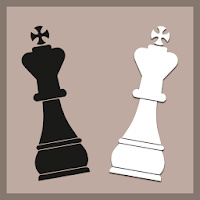





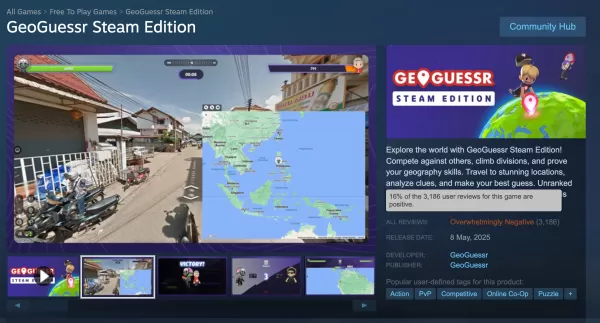















![Salvation in Nightmare [v0.4.4]](https://imgs.21qcq.com/uploads/36/1719555347667e551321c26.jpg)




