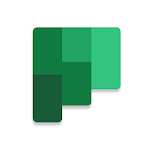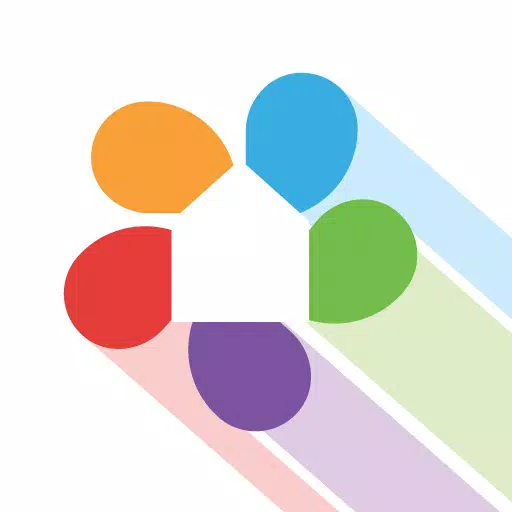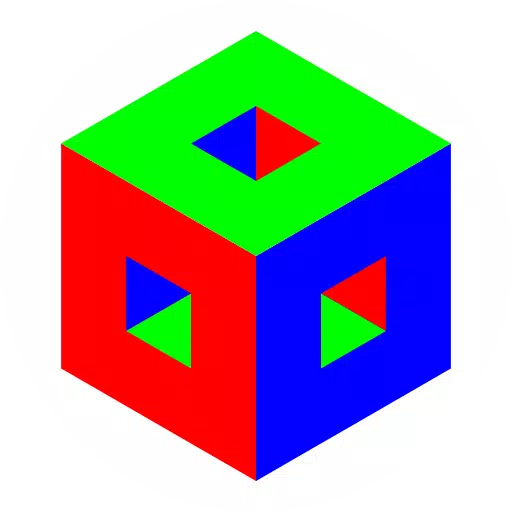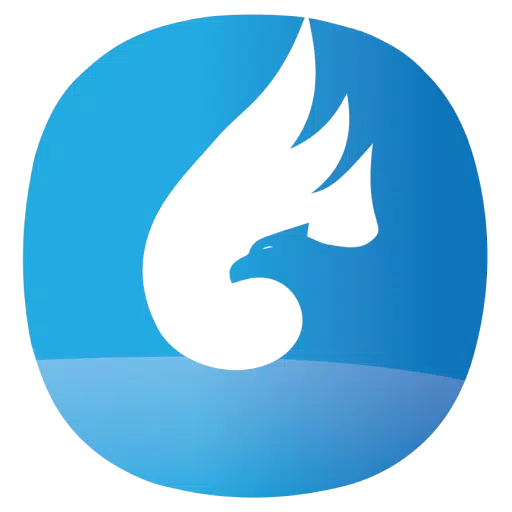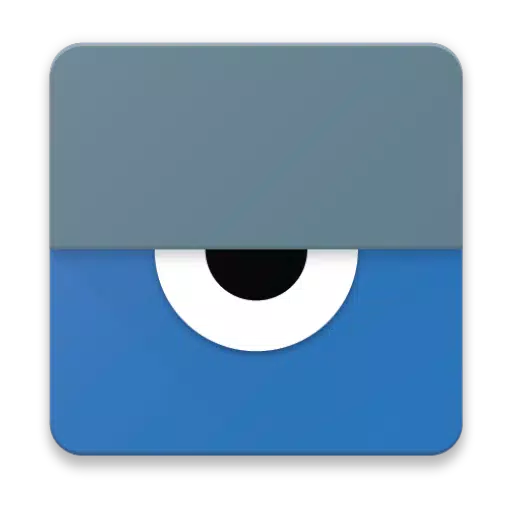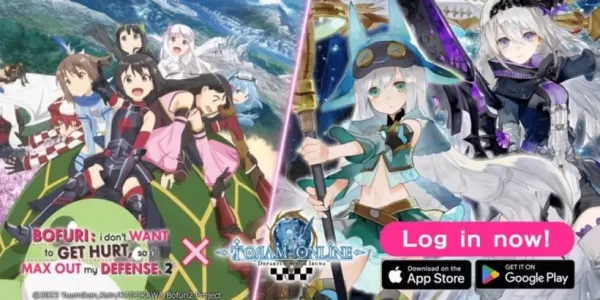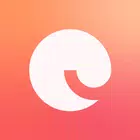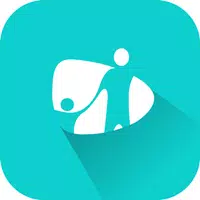Vysor is an excellent tool that allows you to seamlessly view and control your Android device directly from your computer. Whether you need to use apps, play games, or simply navigate your phone using a mouse and keyboard, Vysor makes it incredibly easy and efficient. You can even go wireless and mirror your Android screen to your desktop, which is particularly useful for presentations.
With Vysor Share, you can take this functionality a step further by sharing your screen with others, making it ideal for remote assistance scenarios. For developers, Vysor is a game-changer, allowing you to move away from emulators and work directly on real Android devices. This is especially beneficial for setting up device farms and conducting remote debugging and testing across a variety of devices, enhancing your development workflow significantly.
Setting Up Vysor:
Install Vysor for Android: Start by downloading and installing the Vysor app on your Android device.
Enable USB Debugging: You'll need to enable USB debugging on your Android device. If you're unsure how to do this, check out this helpful YouTube video: How to Enable USB Debugging.
Download Vysor Chrome App: Next, download the Vysor Chrome app to view and control your Android from your PC. You can find it here: Vysor Chrome App.
Install ADB Drivers (Windows Users): If you're using a Windows PC, you'll need to install the ADB Drivers. You can download them from this link: Universal ADB Drivers.
You're All Set!: Once you've completed these steps, you should be ready to start using Vysor.
If you encounter any issues during setup or while using Vysor, don't hesitate to visit the support forum for assistance: Vysor Support Forum.