Path of Exile 2: Console Loot Filter Guide
Quick Links
Loot filters in Path of Exile 2 are a game-changer, especially when items start flooding your screen. They cut down on the visual noise and spotlight the most crucial drops, making your looting experience seamless and efficient.
Navigating through items with a controller can be cumbersome, but fear not—console players on PlayStation and Xbox have access to loot filters just like their PC counterparts. Setting them up on consoles might seem tricky at first, so let's walk through the process step by step.
How to Link Path of Exile 2 and Console Accounts
To harness the power of loot filters on console versions of PoE 2, you must first link your console accounts to your Path of Exile account. Here's how you can do it via the Path of Exile website:
- Log in to the Path of Exile website.
- Click on your account name located in the upper-left corner of the webpage.
- Select "Manage Account" on the right side, just below your profile name and avatar.
- Under the "Secondary Login" section, click the Connect button for either Sony (PS) or Microsoft (Xbox).
After clicking the Connect button for your preferred console, you'll be directed to log in with your existing PlayStation or Xbox account. Follow the on-screen prompts to complete the linking process.
Finding and Using Loot Filters
With your accounts successfully linked, head back to your profile page on the website and click on the "Item Filters" button on the right. Next, click on the "Item Filter Ladder" hyperlink to open a new tab featuring the top loot filters for Path of Exile 2.
At the top of the filter list, you'll find a drop-down menu—switch it to "PoE 2". Browse through the filters, and when you find one that suits your needs, click on it and press the "Follow" button on the filter's page. For those new to Path of Exile 2, we suggest starting with NeverSink's semi-strict or regular filters for a balanced experience.
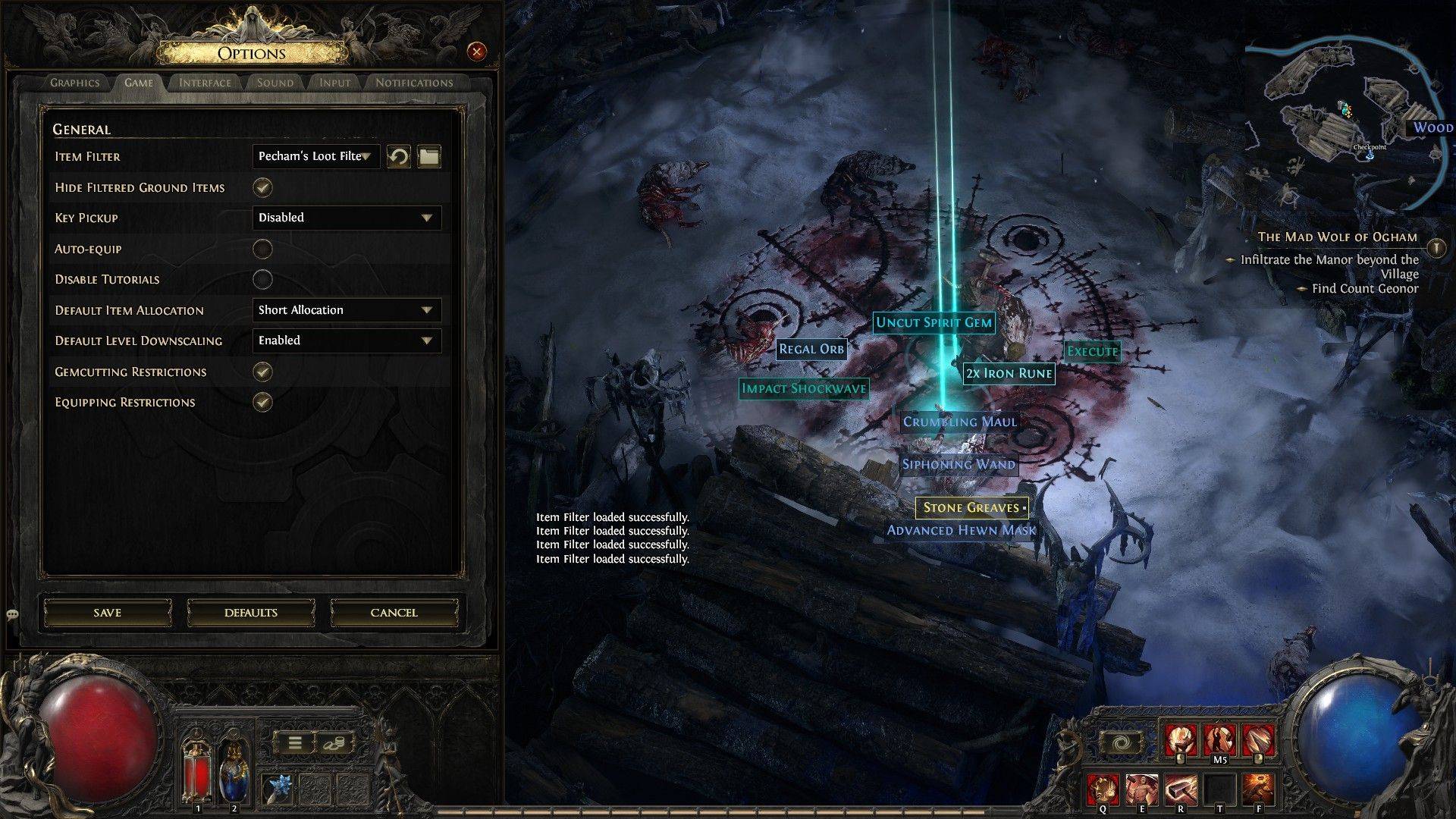
Once you've followed a filter on the official website, launch your game and navigate to the Options menu. In the Game tab, you'll find the "Item Filter" option at the top. Select the filter you followed from the drop-down menu, then click Save. Now, as you play, items will appear with distinct labels, colors, or even sound effects, all tailored by the filter you've chosen.






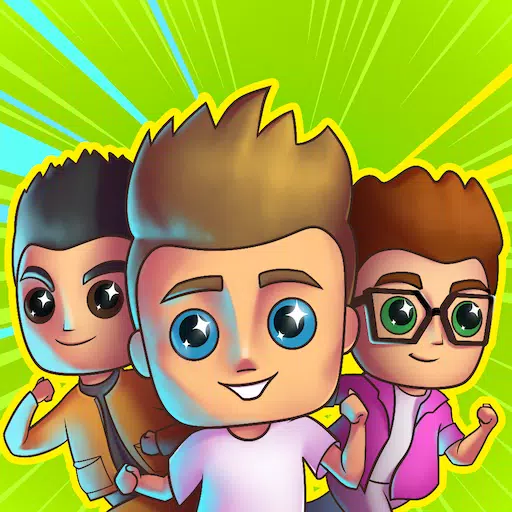



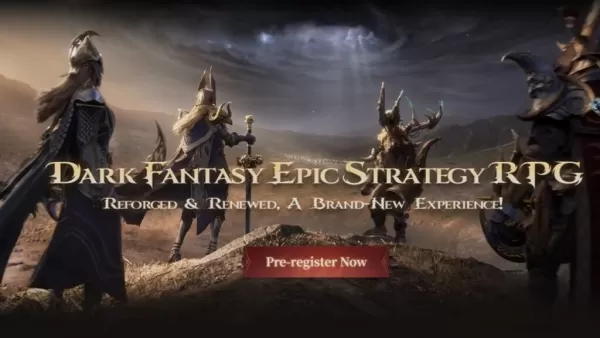
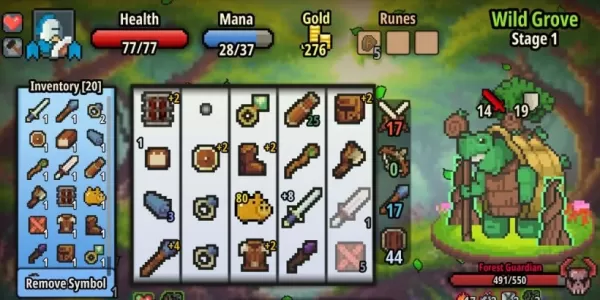


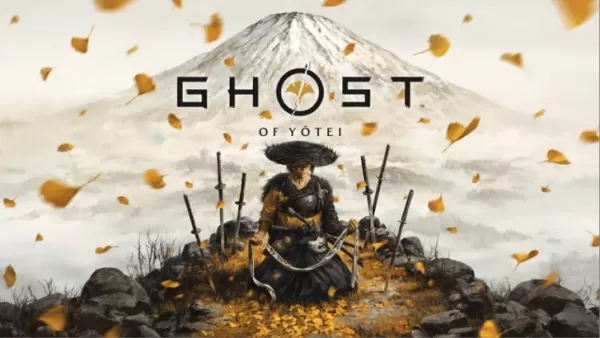
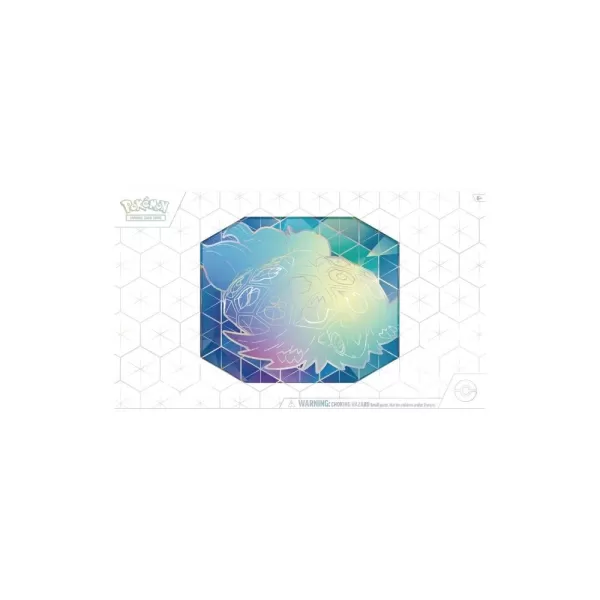








![Salvation in Nightmare [v0.4.4]](https://imgs.21qcq.com/uploads/36/1719555347667e551321c26.jpg)




