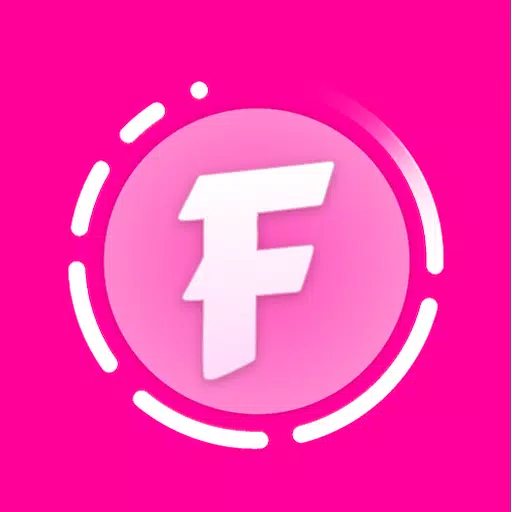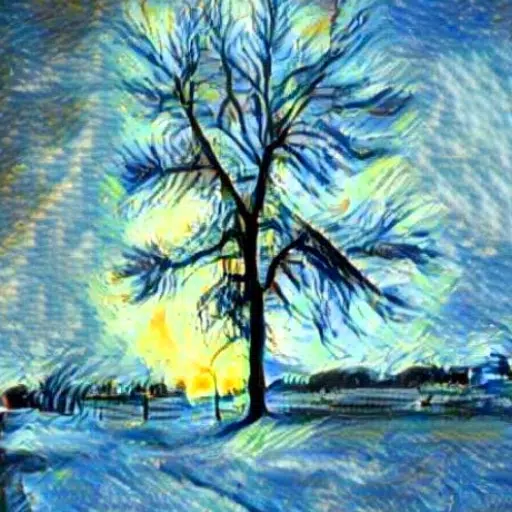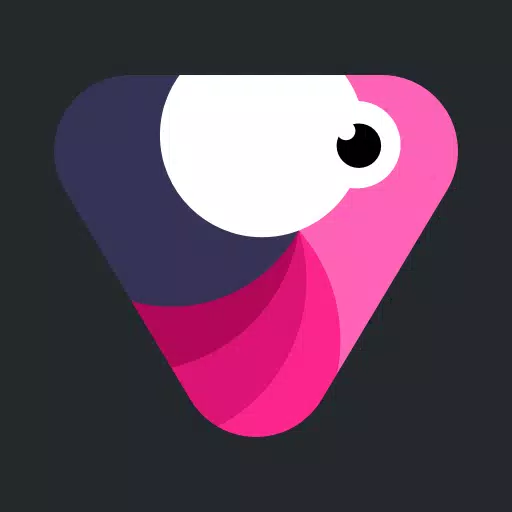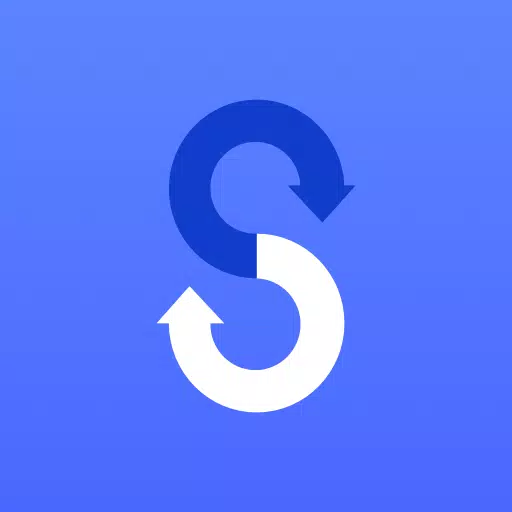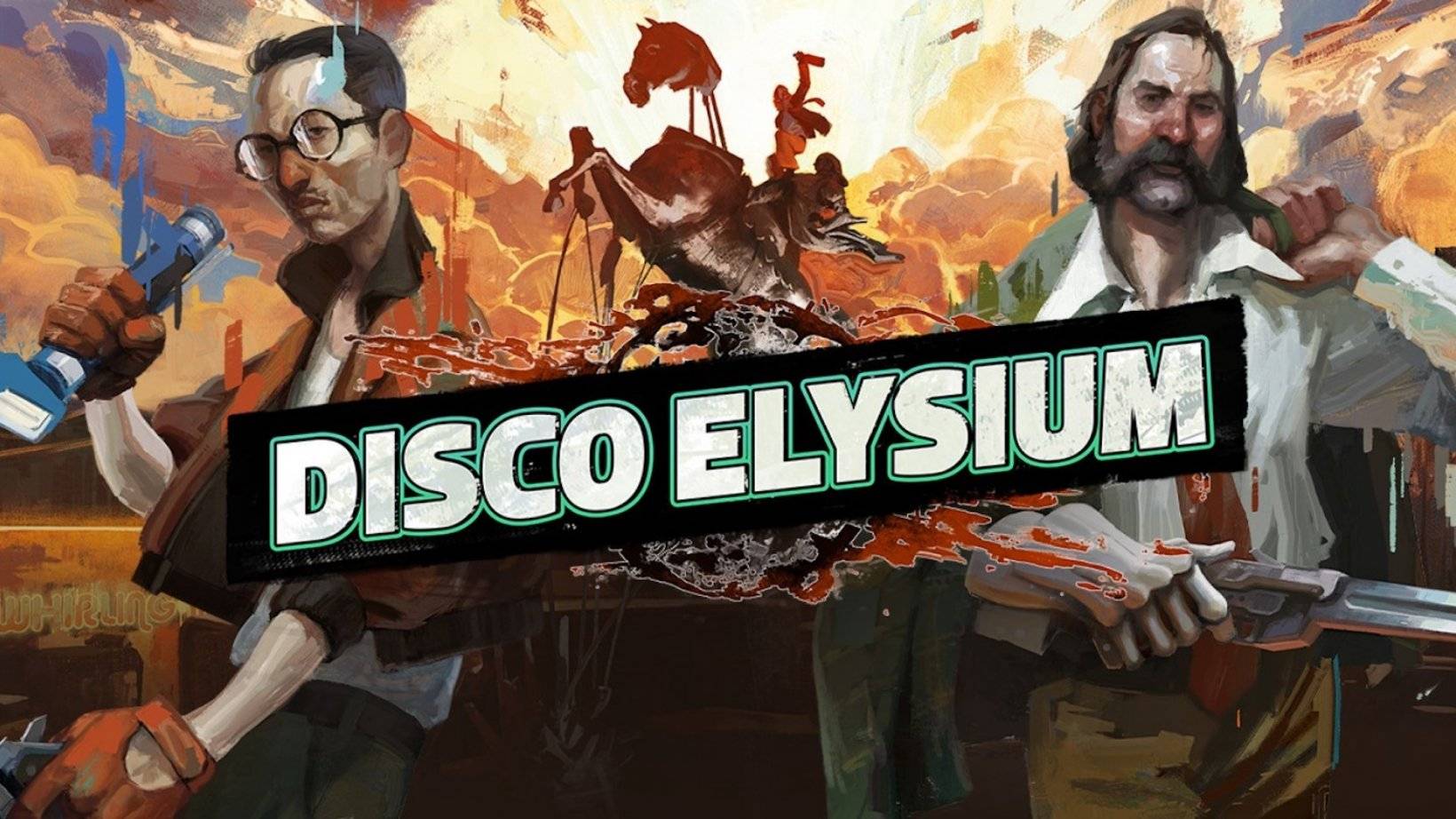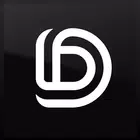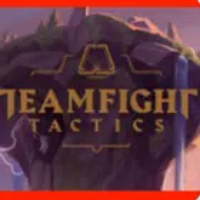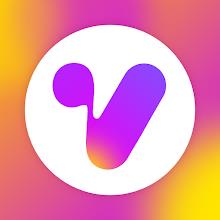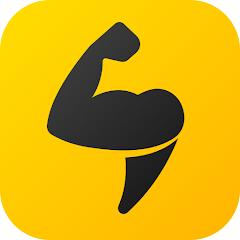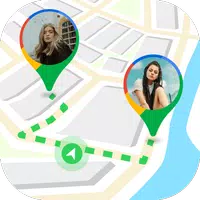Transferring your data from your old phone to your new Samsung Galaxy device is seamless with the Samsung Smart Switch Mobile app. This powerful tool is designed to make your transition smooth, allowing you to transfer a wide range of content from various devices to your new Galaxy phone.
Features:
- Transfer all your content from your old phone to your new Galaxy device effortlessly.
- Compatible with a variety of devices, including iOS, Android, and PC.
- Offers multiple transfer methods to suit your needs.
- Free to download and user-friendly.
If you encounter issues downloading from the Google Play Store, try these steps:
- Reboot your phone, navigate to Settings → Apps → Google Play Store → Clear cache and data, and then attempt to download again.
Samsung Smart Switch gives you the freedom to move your contacts, music, photos, calendar, text messages, device settings, and more to your new Galaxy device. Additionally, Smart Switch™ helps you find your favorite apps or suggests similar ones on Google Play™.
Who can transfer?
- Android™ owners:
- Wireless transfer: Android 4.0 or higher.
- Wireless transfers from a compatible Android device to a Galaxy device: Android 4.0 or higher. Note that non-Samsung devices with Android versions lower than 6.0 can only connect with Galaxy devices that support a mobile AP.
- Wired transfer: Android 4.3 or higher, charger cable, and a USB connector.
- iOS™ owners:
- Wired transfer from your iOS device to your Galaxy: iOS 5.0 or above, iOS device cable (lightning or 30 pin), and a USB connector.
- Import from iCloud™: iOS 4.2.1 or higher and Apple ID.
- PC/Mac transfer using iTunes™: Smart Switch PC/Mac software – Get started at http://www.samsung.com/smartswitch.
- Windows™ Mobile owners:
- Wireless transfers: Windows OS 10.
- For more information and step-by-step directions, visit http://www.samsung.com/smartswitch.
What can be transferred?
- Contacts, calendar (device content only), messages, photos, music (DRM-free content only, not supported for iCloud), videos (DRM-free content only), call logs, memos, alarms, Wi-Fi, wallpapers, documents, app data (Galaxy devices only), home layouts (Galaxy devices only).
- You can send app data and home layouts by upgrading your Galaxy device to M OS (Galaxy S6 or higher).
Which devices are supported?
- Galaxy: Recent Galaxy mobile devices and tablets (from Galaxy S2). Note: For Galaxy S2, old OS (GB/ICS) versions can cause incompatibility. If your S2 does not work properly, please try after a firmware update.
- Other Android devices: HTC, LG, Sony, Huawei, Lenovo, Motorola, PANTECH, Panasonic, Kyocera, NEC, SHARP, Fujitsu, Xiaomi, Vivo, OPPO, Coolpad (DazenF2), RIM (Priv), YotaPhone, ZTE (Nubia Z9), Gionee, LAVA, MyPhone (My28s), Cherry Mobile, Google (Pixel/Pixel2).
- Note: Due to compatibility issues, it may not be possible to install and use Smart Switch on certain devices.
Before transferring data, ensure both devices have at least 500 MB of free space in their internal memory. If using a wired connection, your device must support the 'Transferring media files (MTP)' USB option. For non-Samsung devices that frequently disconnect from the wireless network, go to Advanced Wi-Fi on your device, turn off the “Wi-Fi initialize” and “Disconnect low Wi-Fi signal” options, and try again. Note that these options may not be available depending on your device manufacturer and OS version.
Application permissions:
The following permissions are required for the app service:
- Required permissions:
- Phone: Used to confirm your phone number.
- Call logs: Used to transfer call log data.
- Contacts: Used to transfer contacts data.
- Calendar: Used to transfer calendar data.
- SMS: Used to transfer SMS data.
- Storage: Used to save the files necessary for data transfer.
- Microphone: Used for high-frequency audio when searching for Galaxy devices.
- Bluetooth: Used to search for nearby Galaxy devices using Bluetooth.
- Location: Used to connect to devices using Wi-Fi Direct, which makes your location available to nearby devices.
If your system software version is lower than Android 6.0, please update the software to configure App permissions. Previously allowed permissions can be reset on the Apps menu in device settings after a software update.