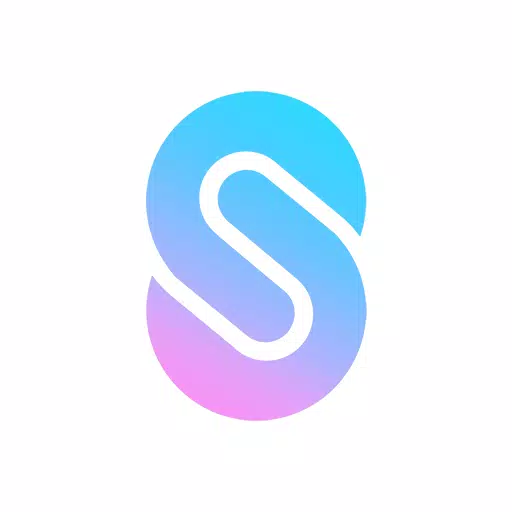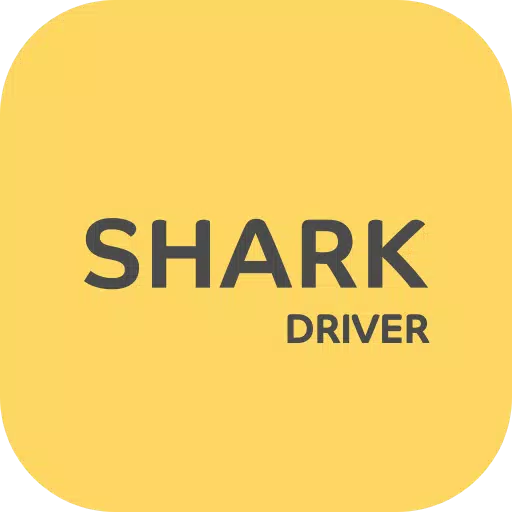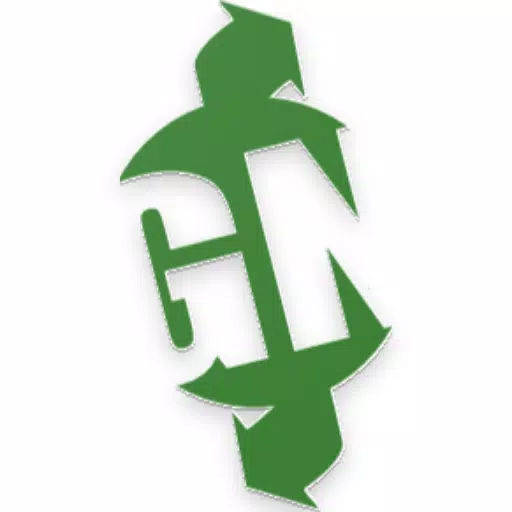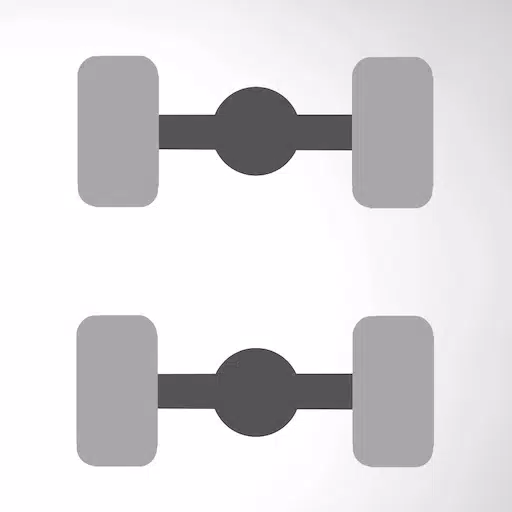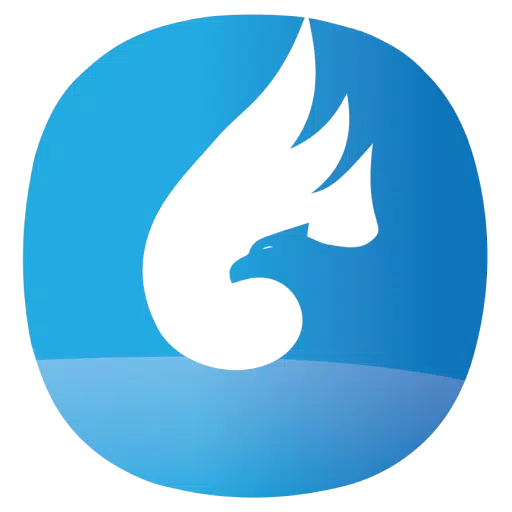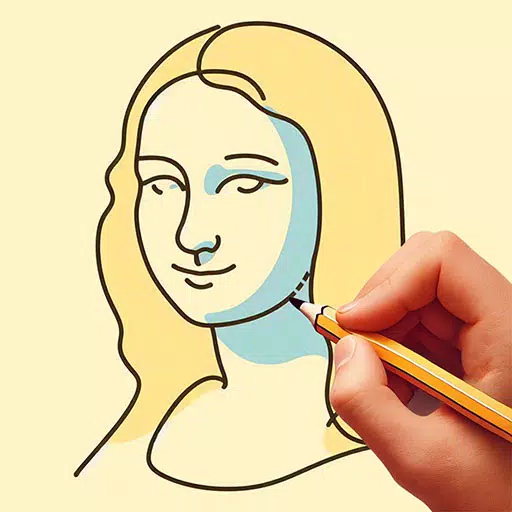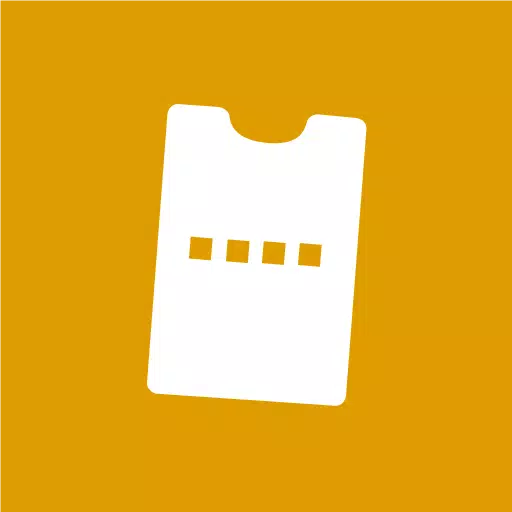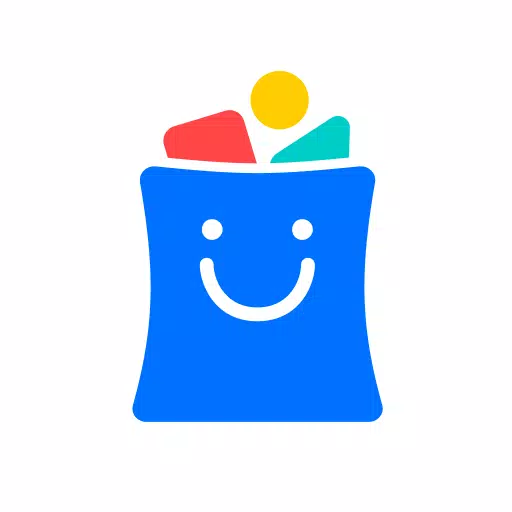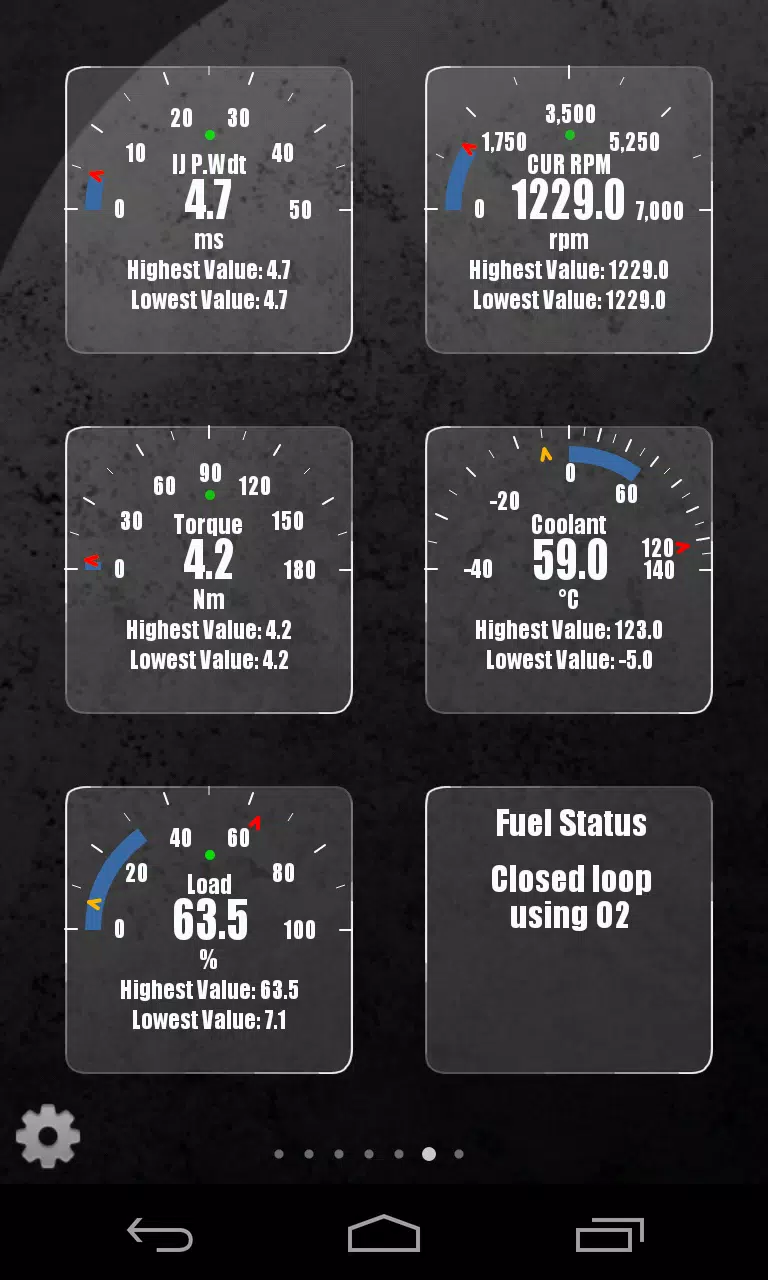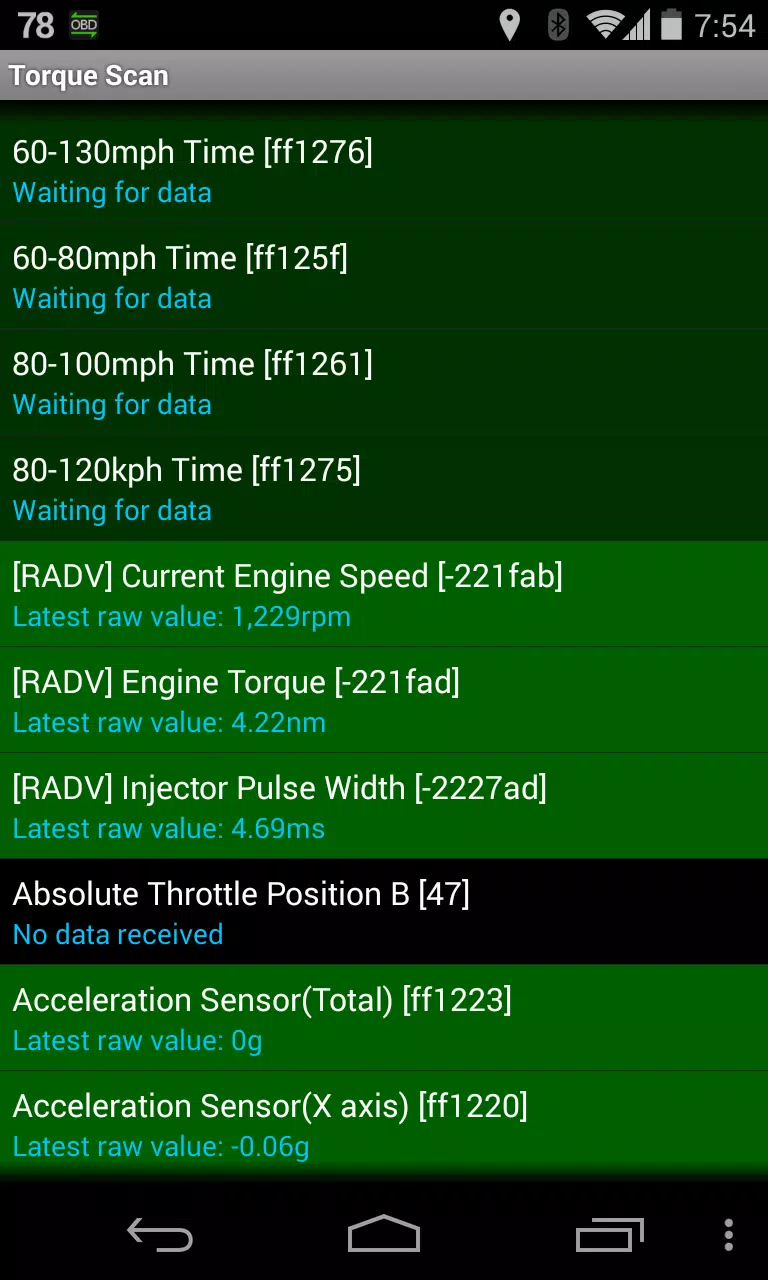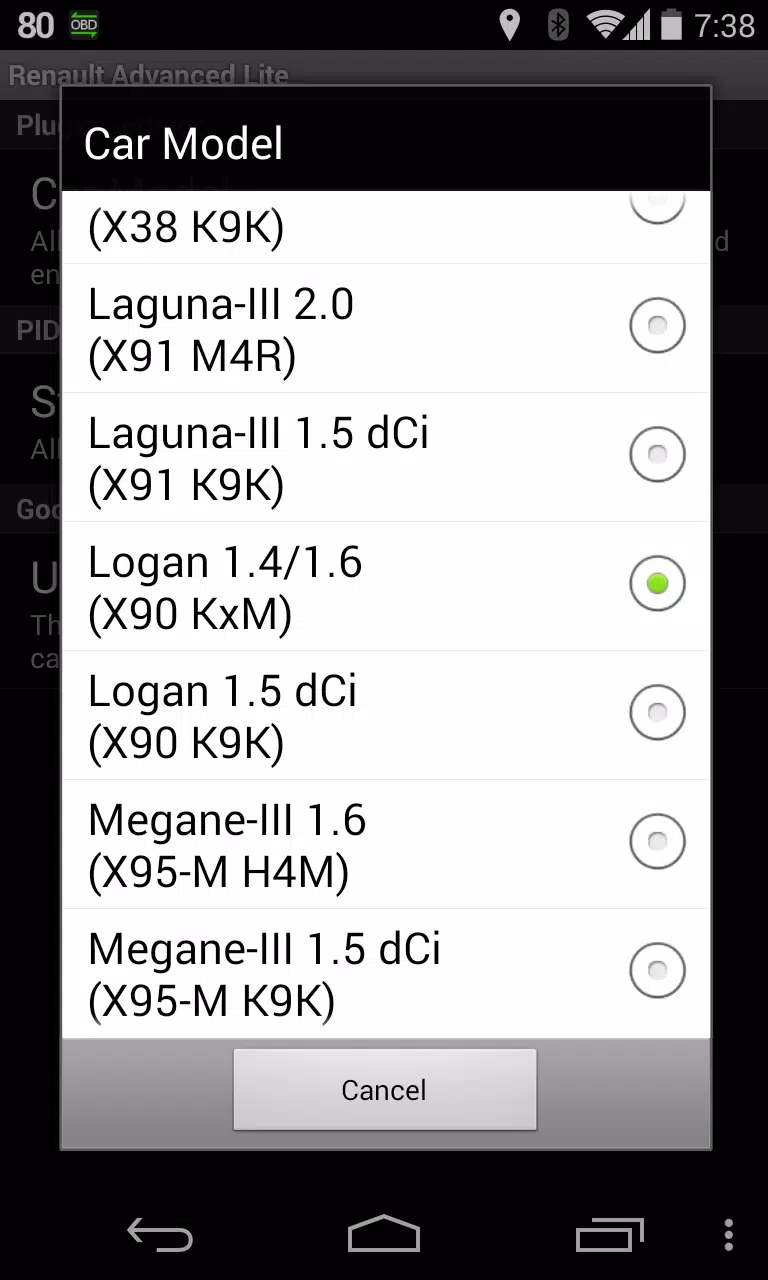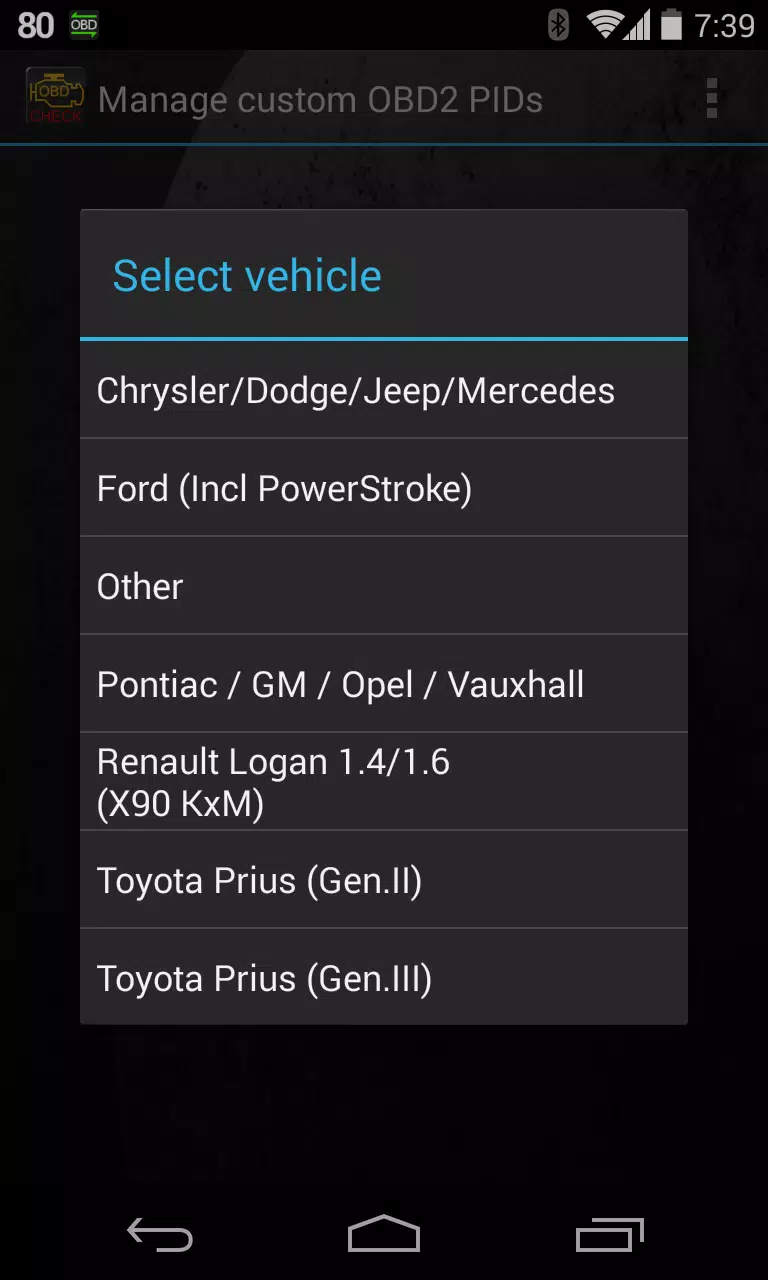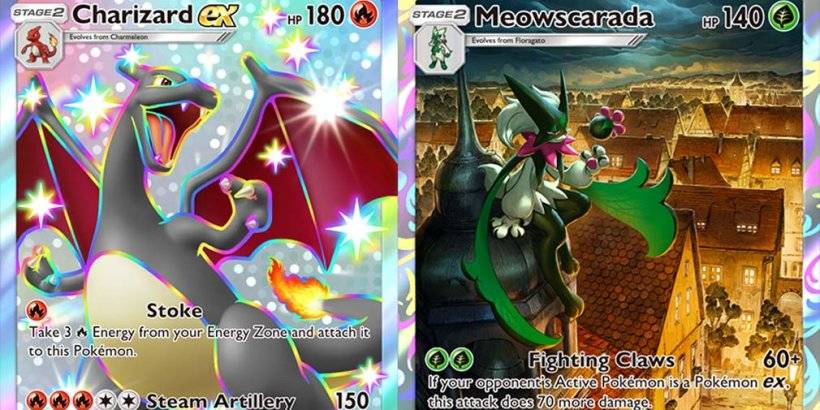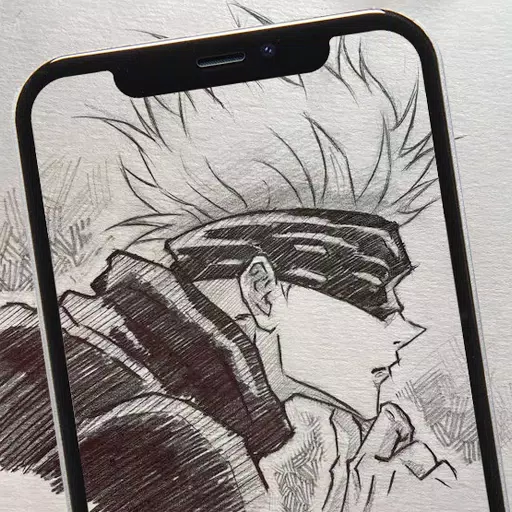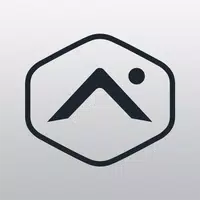Advanced LT Plugin for Torque Pro - Monitor RENAULT Parameters
Unlock the full potential of your RENAULT vehicle with the Advanced LT plugin for Torque Pro. This powerful tool expands your vehicle's diagnostic capabilities by adding specific RENAULT parameters to your Torque Pro app, allowing you to monitor engine advanced sensor data in real-time.
Key Features:
Extended PID/Sensor List: Advanced LT enriches your Torque Pro experience by integrating specific RENAULT vehicle parameters. This allows you to explore the plugin with a limited set of sensors before making a purchase. Please note that this version does not include calculated sensors such as Injector Duty Cycle (%).
Compatibility: The plugin has been meticulously tested on RENAULT models/engines equipped with DiagOnCan (CANBUS ONLY). While other models/engines may be supported, the following have been confirmed:
- Captur 1.2 (X87 H5F)
- Captur 1.5 dCi (X87 K9K)
- Clio-III 1.6 (X85 KxM)
- Clio-III 1.5 dCi (X85 K9K)
- Duster 1.6 (X79 K4M)
- Duster 1.5 dCi (X79 K9K)
- Fluence 1.6 (X38 H4M)
- Fluence 1.5 dCi (X38 K9K)
- Laguna-III 2.0 (X91 M4R)
- Laguna-III 1.5 dCi (X91 K9K)
- Logan 1.4/1.6 (X90 KxM)
- Logan 1.5 dCi (X90 K9K)
- Megane-III 1.6 (X95-M H4M)
- Megane-III 1.5 dCi (X95-M K9K)
- Sandero 1.6 (B90 KxM)
- Sandero 1.5 dCi (B90 K9K)
- Scenic-III 1.6 (X95-S H4M)
- Scenic-III 1.5 dCi (X95-S K9K)
- Symbol 1.6 (L35 KxM)
For a comprehensive list of RENAULT engines, visit http://en.wikipedia.org/wiki/List_of_RENAULT_engines.
Requirements: To utilize Advanced LT, you must have the latest version of Torque Pro installed on your Android device. This plugin is not a standalone application and will not function without Torque Pro.
Installation Guide:
- Download the Advanced LT plugin from Google Play and ensure it appears in your device's installed applications list.
- Launch Torque Pro and select the "Advanced LT" icon.
- Choose the appropriate engine type and return to the Torque Pro main screen.
- Navigate to Torque Pro's "Settings".
- Confirm the plugin's presence in Torque Pro by going to "Settings" > "Plugins" > "Installed Plugins".
- Scroll to "Manage extra PIDs/Sensors".
- If you haven't added any PIDs previously, this screen will typically be empty.
- Select "Add predefined set" from the menu.
- Ensure you select the correct RENAULT engine type from the available options.
- After selection, additional entries should appear in the Extra PIDs/Sensors list.
Adding Displays:
- Once the additional sensors are added, access the Realtime Information/Dashboard in Torque Pro.
- Press the menu key and select "Add Display".
- Choose your preferred display type (Dial, Bar, Graph, Digital Display, etc.).
- Select the sensor you wish to monitor. Sensors added by Advanced LT are prefixed with "[RADV]" and are listed near the top, after the time sensors.
Future Enhancements:
We are committed to continuously improving Advanced LT. More features and parameters will be added in upcoming releases. Your feedback is invaluable; please share your comments and suggestions with us.
What's New in Version 2.0:
- Last updated on Dec 14, 2019
- Enhanced API26+ handling for third-party plugins, aligning with Torque's main update.
By integrating Advanced LT with Torque Pro, you can delve deeper into your RENAULT vehicle's performance and diagnostics, enhancing your driving experience with real-time data at your fingertips.
Screenshot