Call of Duty: Black Ops 6: Grainy and Blurry Graphics Explained
When diving into a high-caliber game like *Call of Duty*, fans naturally crave top-notch performance. Yet, at times, *Black Ops 6* can display graphics that seem grainy and blurry, which can detract from the immersive experience and make spotting targets challenging. If you're encountering these issues in *Call of Duty: Black Ops 6*, here’s how to enhance your visual experience.
Table of contents
Why Does Black Ops 6 Look Grainy & Blurry? AnsweredHow to Turn Off Blur in Call of Duty: Black Ops 6How to Reduce Grain and Improve Clarity in Black Ops 6How to Improve Black Ops 6 Image Details and Textures Why Does Black Ops 6 Look Grainy & Blurry? Answered
If Black Ops 6 looks grainy and blurry on your setup, even after tweaking your hardware settings (such as ensuring your console outputs at the highest resolution your monitor supports), it's probably due to specific in-game settings. Even if you've adjusted these before, certain updates might reset them to default values. The settings that most directly impact image quality are nestled within the graphics settings under the Display, Quality, and View tabs. In the Quality tab, you'll find crucial settings that need adjustment to enhance how Black Ops 6 looks.
How to Turn Off Blur in Call of Duty: Black Ops 6
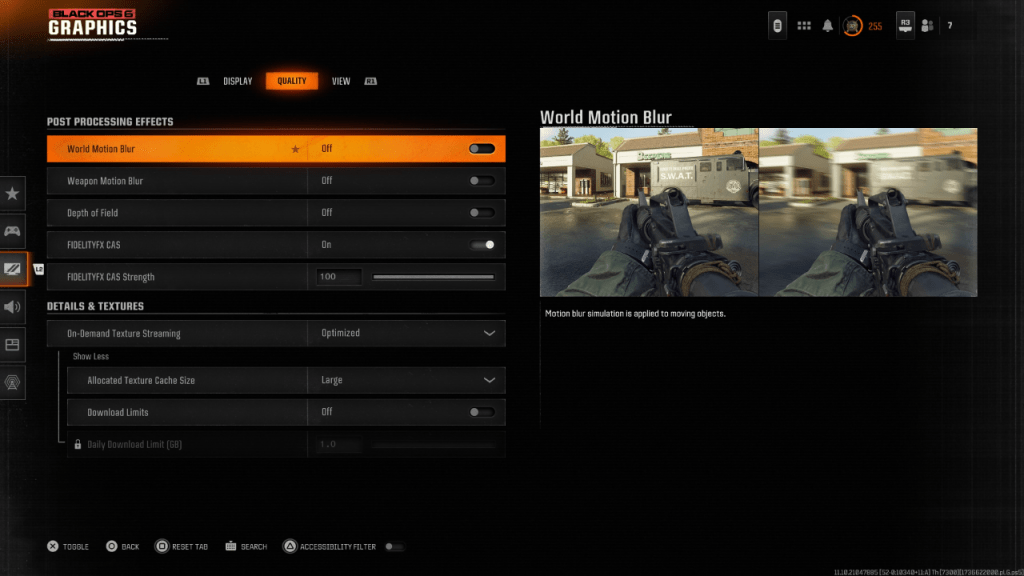 Many games, aiming for a more cinematic feel, incorporate Motion Blur and Depth of Field to mimic effects seen through camera lenses, enhancing the film-like quality. However, in fast-paced, competitive games like Call of Duty: Black Ops 6, these settings can introduce unwanted blur, making it tougher to pinpoint targets.
Many games, aiming for a more cinematic feel, incorporate Motion Blur and Depth of Field to mimic effects seen through camera lenses, enhancing the film-like quality. However, in fast-paced, competitive games like Call of Duty: Black Ops 6, these settings can introduce unwanted blur, making it tougher to pinpoint targets.
Here's how to disable Motion Blur and Depth of Field:
Navigate to the graphics settings, switch to the Quality tab, and scroll to Post Processing Effects. Turn World Motion Blur to Off. Turn Weapon Motion Blur to Off. Turn Depth of Field to Off. How to Reduce Grain and Improve Clarity in Black Ops 6
Even after tweaking the settings mentioned above, you might still notice some graininess in Call of Duty: Black Ops 6. This could be due to incorrect gamma and brightness settings. Head to the Display tab in the Black Ops 6 Graphics settings, click on Gamma/Brightness, and adjust the slider until the Call of Duty logo in the center panel is just barely visible. A setting of 50 often works well, but you may need to fine-tune based on your specific display.
Next, go to the Quality tab in Black Ops 6’s graphics settings and ensure that FIDELITYFX CAS is set to On. This activates AMD's FidelityFX Contrast Adaptive Sharpening technology, which boosts the sharpness of the game's visuals. While the default FIDELITYFX CAS Strength is 50/100, cranking it up to 100 can further enhance image clarity if needed. If you've adjusted all these settings and still find the image quality lacking, On-Demand Texture Streaming might be the culprit.
How to Improve Black Ops 6 Image Details and Textures
 To manage the hefty file sizes of modern Call of Duty games, Black Ops 6 employs On-Demand Texture Streaming. This feature downloads surface textures from the internet as you play, rather than storing them locally, which helps save space on your device. However, this can sometimes compromise image quality.
To manage the hefty file sizes of modern Call of Duty games, Black Ops 6 employs On-Demand Texture Streaming. This feature downloads surface textures from the internet as you play, rather than storing them locally, which helps save space on your device. However, this can sometimes compromise image quality.
To achieve the best visual quality, navigate to the Details & Textures settings under the Quality tab in Black Ops 6’s graphics settings. Set On-Demand Texture Streaming to Optimized to download higher-quality texture data, enhancing the game's graphics.
Click the input shown on your screen to "Show More" options. Adjust the Allocated Texture Cache Size to Large. This will use more of your system's storage but will allow for more textures to be downloaded simultaneously. If your internet service provider doesn't impose data caps, it's also beneficial to switch Download Limits to Off. This ensures Black Ops 6 can download as many high-resolution textures as needed to display the game at its graphical best every time you play.
By following these steps, you can significantly improve the visual quality of Call of Duty: Black Ops 6, making your gaming experience smoother and more enjoyable.


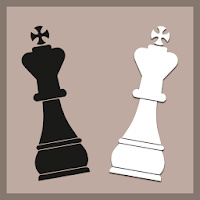






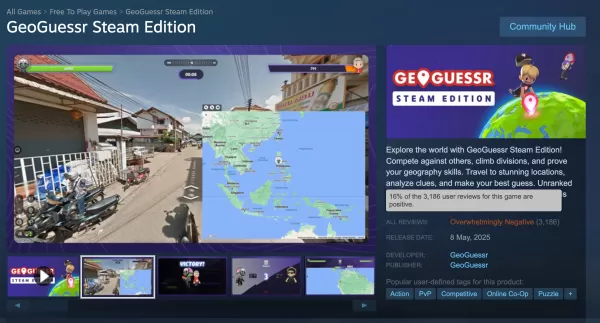














![Salvation in Nightmare [v0.4.4]](https://imgs.21qcq.com/uploads/36/1719555347667e551321c26.jpg)




